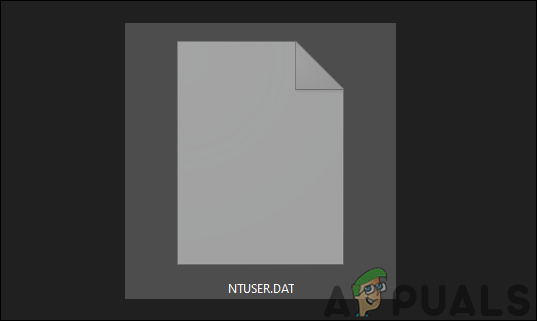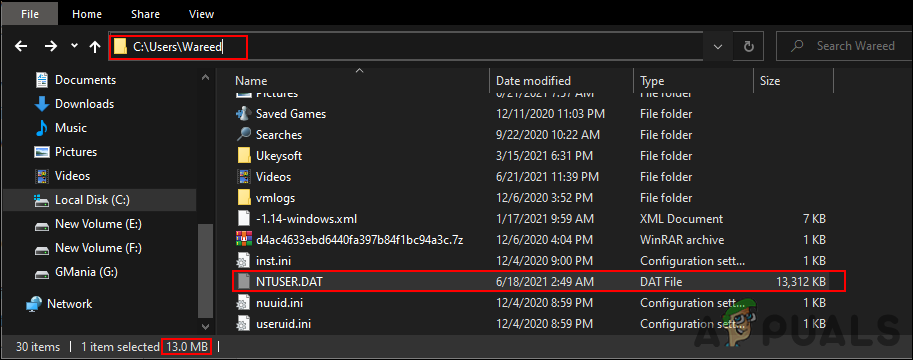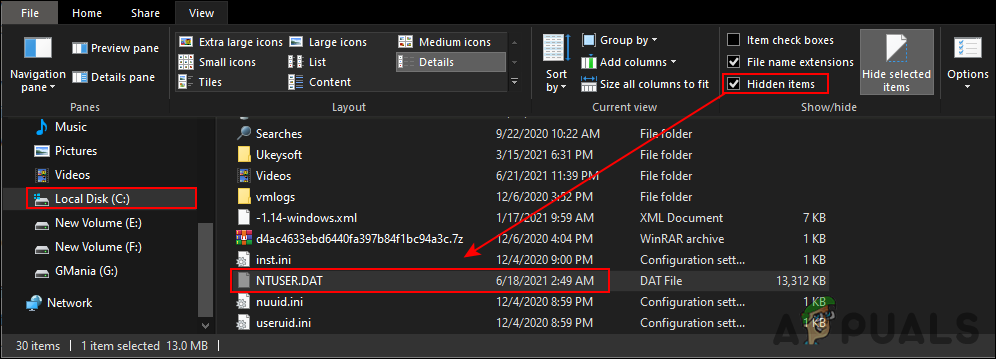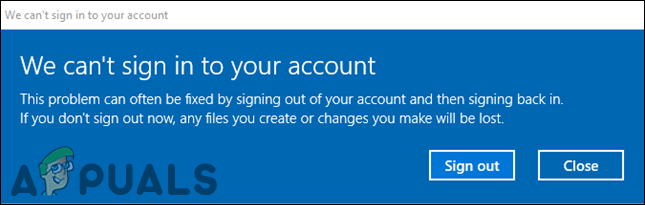Recently many users asked about the NTUSER.DAT file in their user or system folders. They are wondering what this file is and should they remove it or not. Our article will provide all the details about this file and whether you should have it or not.
Is This File Safe?
The location of NTUSER.DAT should be C:\Users\Username. You can also navigate to this location by typing %userprofile% in the address bar of the File Explorer. If the file doesn’t show there, you need to enable the Hidden Items option. You can do this by clicking on the View tab and ticking the “Hidden Items” option. If the file is located in the provided correct path, then there is nothing to worry about, since it is a legit file location. If the file is located somewhere else in the system, then it is Trojan probably and you should do a full system scan. We recommend using the Malware bytes for Windows to run a full scan for any malicious files.
Can You Remove the NTUSER.DAT file?
Now that you know that this is an important windows file that contains all the settings and customization of a user account, you should not remove it. The Windows operating system depends on this file to load the settings and preferences of a user profile. If a user removes this file the next time the user will get a sign-in error and the user won’t be able to log in to their user account. Most Windows files are important for your operating system to keep it running stable without any errors and issues. You should also not edit this file as it requires technical skills to edit this type of file. Any wrong configuration in this file can cause problems that will be hard to fix. You should always use the Settings app or Registry Editor to configure the settings for a user profile.
Should You Remove the NTUSER.DAT file?
No, you should never remove the NTUSER.DAT file in your Windows operating system. Always make sure the file is legit and is located in the correct location to stay safe from malicious files. You can remove the file only if it is not a legit file but a trojan. If you can’t able to identify if the file is legit or malicious you can upload the file to VirusTotal and check if the website thinks that the file is malicious it will let you know. If you can’t able to upload the file on VirusTotal, we suggest you use an antivirus such as Malwarebytes or any other antivirus of your liking to scan the file.
What is .DAT File and How to Open it in Windows?What is FileRepMalware and Should You Remove itWhat is Everything.exe and Should You Remove it?What is IDP.Generic? Should you remove it?