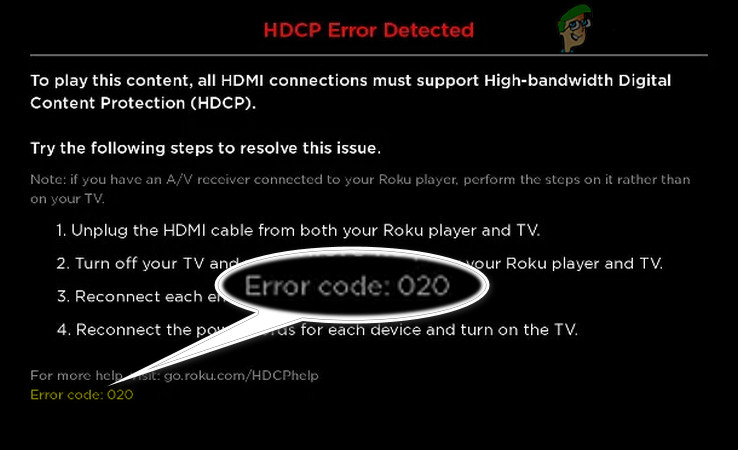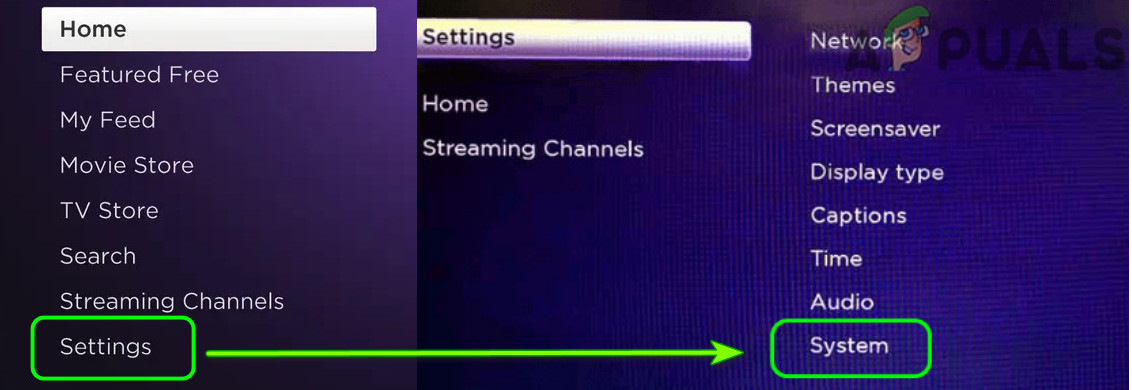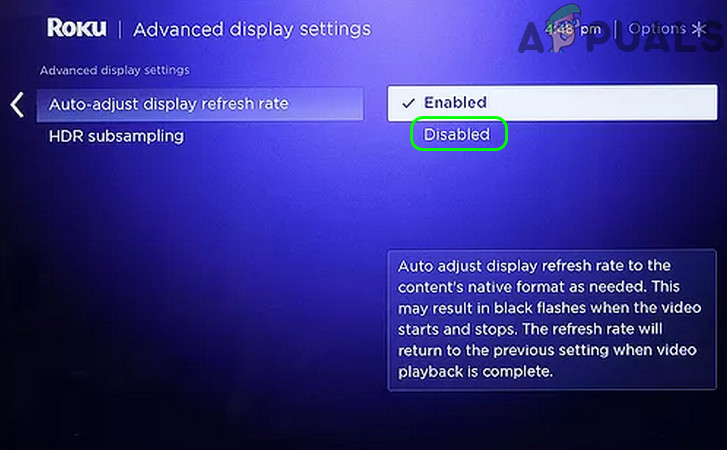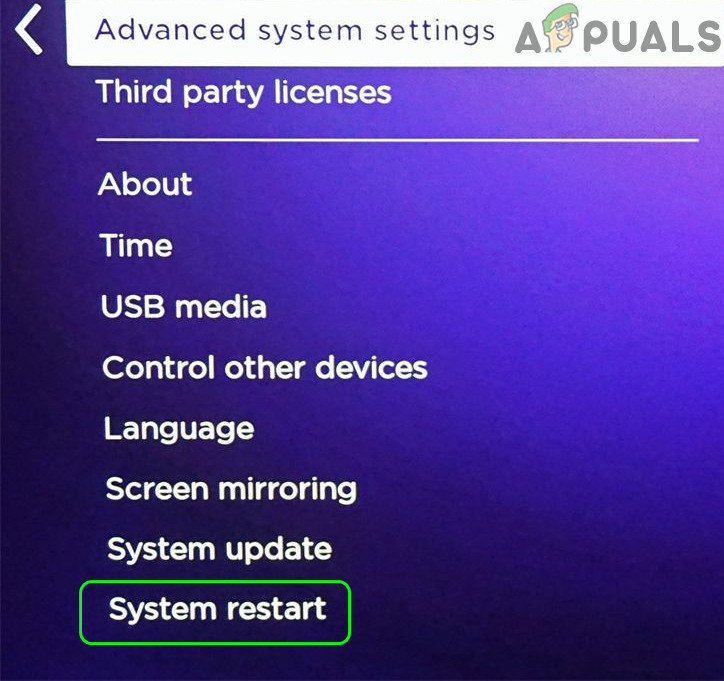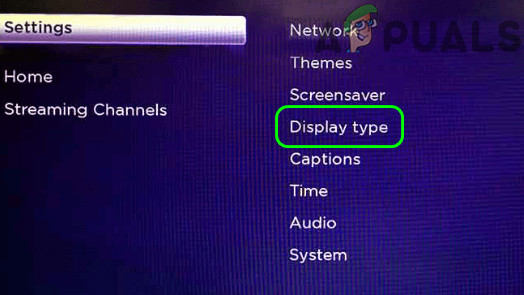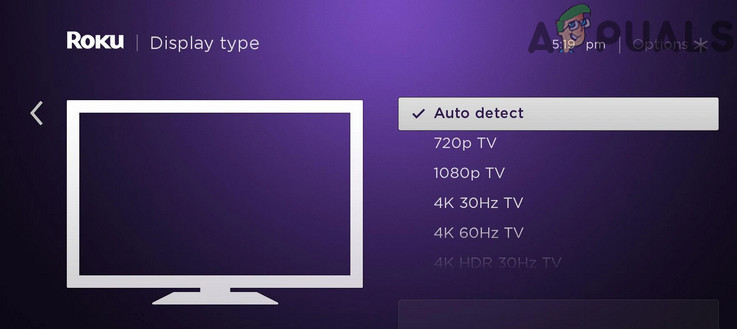The issue arises when the user encounters the HDCP error and error code 020 with the following message: HDCP Error Detected Error Code: 020 The HDCP (High-bandwidth Digital Content Protection) is the protocol for copyright protection or anti-piracy, incorporated directly into modern devices like streaming devices, smart TVs, gaming consoles, etc. Both (devices and cables) must be compliant with HDCP protocol to play the media. The error code 020 issue may arise if the Roku device fails to determine if the cable or your TV device is compatible with the HDCP protocol. The Roku HDCP error can be fixed by trying the solutions discussed below, but before that, make sure the HDMI cable is properly seated on both ends (e.g., on the Roku device and your TV). Also, check if using another HDMI cable (preferably, a certified 8K 48 Gbps HDMI) or port (preferably, a 4K port on your TV) solves the error 020. Moreover, check if enabling UHD Color for the HDMI ports in your TV settings clears out the HDCP issue. If you are using an AVR (like a Yamaha AVR), check if enabling Full Bandwidth in the AVR settings clears out the error 020.
1. Disable Display Refresh Rate of the Roku Device
You may encounter the error code 020 and HDCP error if the Display Refresh Rate (only available on 4K supported Roku devices) of the Roku device is not compatible with your TV. In this context, disabling the Display Refresh Rate of the Roku device may solve the 020 error code on roku.
2. Restart the Roku Device and Your TV
The Roku error code 020 could be the result of a temporary communication glitch (e.g., your TV or HDMI cable does not pass the HDCP protocol test) between your devices. In this context, restarting the Roku device and your TV may solve the Roku issue.
2.1 Restart Through the Roku Menu
2.2 Disconnect Device from Each Other and Restart the Devices
3. Set the Display Type to Auto Detect in the Roku Settings
The Roku device may show the HDCP error code 020 if the Display Type in the Roku settings is not properly configured and settings it to auto-detect may solve the HDCP issue. Before proceeding, restart your Roku device (as discussed in the above solution). If the issue persists, check if swapping your Roku devices (if you have more than one device) sorts out the error 020 on the problematic TV. If that is not an option or did not work, you may get an HDMI Switchers/splitter and connect your devices (e.g., Roku and TV/AVR) through that splitter. Afterward, hopefully, the Roku error code 020 would be resolved.
Fix ‘HDCP Unauthorized. Content Disabled’ Error on RokuFix: Roku Error Code 003Fix: Error Code: 014 50 “Unable to Update Software” on Roku?How to Fix ‘Roku Error Code 014.40’