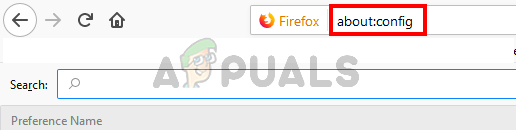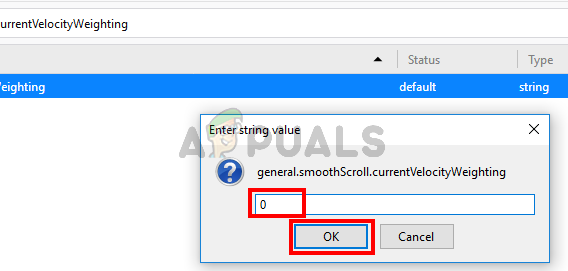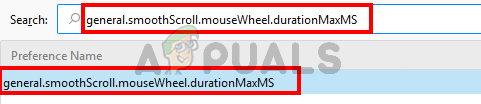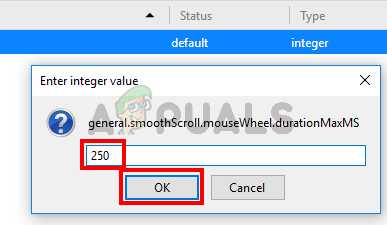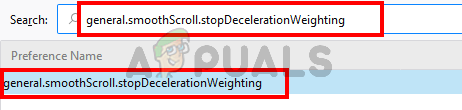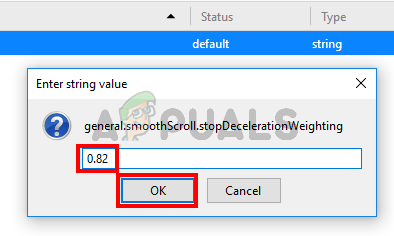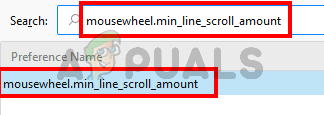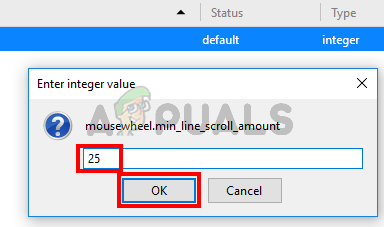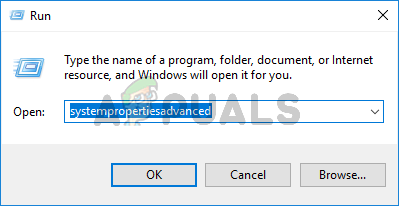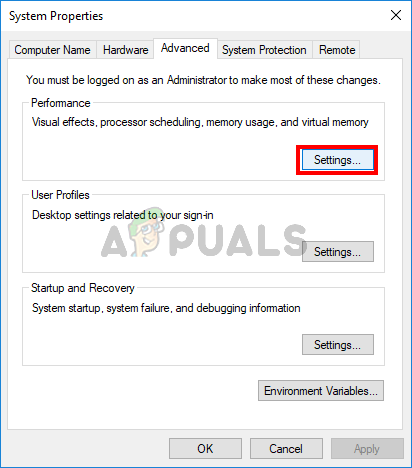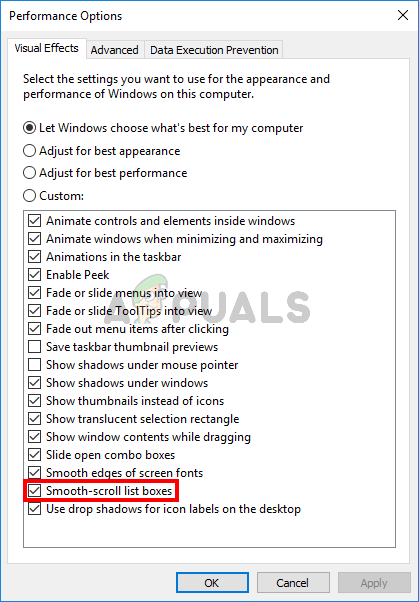That’s why major applications like Google Chrome have introduced a new feature named smooth scrolling. When smooth scrolling is turned on, you’ll notice that the scrolling is a lot smoother and it won’t stop suddenly when you stop scrolling but rather scroll a bit past your scrolling point that will make the scroll a lot smoother. The best way to describe the smooth scroll is to compare the regular mouse scroll with the scroll when the scroll wheel is pressed. If you press the mouse scroll wheel, you can move your mouse up/down and the scroll will be very smooth. Enabling a smooth scroll allows you to scroll like that with your regular wheel scroll. Smooth scrolling is also useful with keyboard shortcuts. When this feature is enabled, pressing the Page Down button won’t just jump directly down one page. With smooth scrolling, it slides down smoothly, so you can see how much it scrolls. This might not be a huge deal for you but it is a big deal for users who read a lot of long pages. The choppy scroll might be annoying for a lot of users and that’s why people are moving towards the smooth scroll option.
How to enable smooth scroll?
The most common use of scroll (in general) is on the internet while reading the contents of a webpage. That’s why the browsers are at the forefront when it comes to smooth scrolling. There are various different ways of enabling smooth scrolling depending on the browser you are using.
Enable Smooth Scroll in Google Chrome
Note: Smooth Scrolling is an experimental feature in Google Chrome. This means that it isn’t stable and might cause unwanted effects to your system or Google Chrome. So, turn this feature on at your own risk. Here are the steps for enabling smooth scrolling in Google Chrome. This should enable the smooth scrolling on Google Chrome. If you don’t like this feature or you simply want to disable it then just follow the steps given above and select Disabled from the drop-down menu in step 4.
Enable Smooth Scrolling in Firefox
Here are the steps for enabling smooth scrolling in Firefox. That’s it. This should enable the smooth scrolling for Firefox. Note: If you feel like that the smooth scrolling on Firefox isn’t smooth then you might have to tweak a few settings to make it a lot smoother. Follow the instructions carefully and do not change any other value. That’s it. Check if this makes the scroll smoother or not. You can try changing the values a little bit to see if it makes the scroll better but do it only if you are sure about what you are doing.
Enable Smooth Scrolling in Edge
Follow the steps given below to enable smooth scrolling in Edge This should enable smooth scrolling for the Edge browser.
Phil Spencer is Ecstatic About the Activision Blizzard Deal and Its Smooth…Latest Stable Chrome Web Browser Version 86 Brings Security Enhancements And…How to Fix Mouse Zooming Instead of Scrolling on Windows 10?How to take a Scrolling Screenshot on Windows?