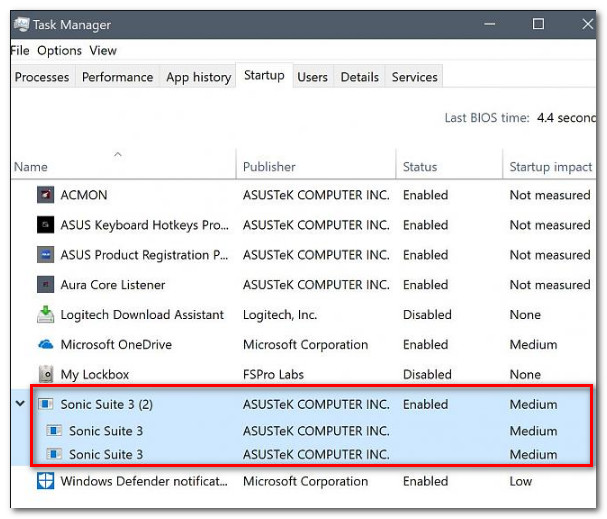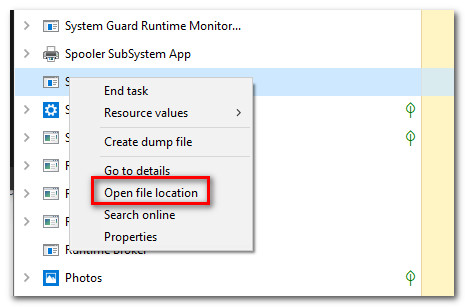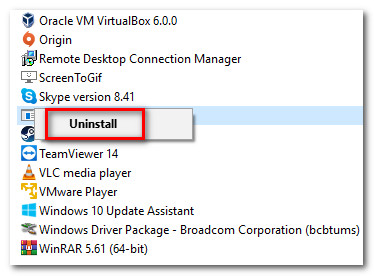What is ss3svc64.exe?
We investigated this particular executable extensively by looking at various user reports and testing the genuine executable against various virus signatures databases. As it turns out, the genuine SS3Svc64.exe file is a software component belonging to Sonic Suite 3 and published by ASUS. The software is designed to allow the end-user to modify software audio effects from a GUI interface. Although this tool is in no way a critical Windows component, it might be automatically pre-loaded on ASUS computer. It provides various audio effects and enhancements including sound equalization, bass boost, reverb, virtual surround sound, noise reduction, volume stabilization and way more. On top of this, the program can also be used to diagnose some issues regarding the sound output. The tool is available exclusively on the Windows platform. The utility is also using a 32-bit core process (SS3Svc32.exe), but this is not nearly as popular or reported to cause issues like it’s the 64-bit counterpart.
Is ss3svc64.exe safe?
Even though the genuine SS3Svc64.exe file doesn’t pose any security risk at all, you should still take the necessary steps to ensure that the file you’re dealing with is safe. This verification is needed because more ‘successful’ modern malware has camouflaging capabilities – these copycats take the form of legitimate processes and disguise themselves as executables with enhanced permissions to avoid being detected by security scanners. If you’re looking at SS3Svc64.exe, it’s kind of the perfect target for malware looking to avoid detection. Is often preloaded and located in a convenable location. Fortunately, several verifications will help you to determine whether you’re dealing with a security threat or not. The biggest giveaway of them all is to check if you have the parent application installed. If the Sonic Suite 3 application is not installed, then there’s no reason why the SS3Svc64.exe process should take up system resources. Even though it’s a remnant file, it shouldn’t be running without the parent application. If you suspect that the problem isn’t genuine, you should inspect the location of the process. To do this press Ctrl + Shift + Esc to open up Task Manager. Once you’re inside Task Manager, choose Processes from the list of tabs, then right-click on the SS3Svc64.exe and choose Open file location from the newly appeared context menu. If the location is different from C:\Program Files\ASUSTeKcomputer.Inc\SS2\UserInterface\ and you didn’t installed the Sonic Suite in a custom location, likely, you’re not dealing with the legitimate file. You can confirm the suspicions by uploading the file to a malware/virus database such as VirusTotal. This service will compare the file against dozens of virus signature databases to determine whether you’re dealing with a security threat or not. To do this, visit this link (here), upload the SS3Svc64.exe file, click on Upload / Submit and wait for the results to be generated. If the analysis reveals that there are no security concerns, you can jump straight to the ‘Should I remove ss3svc64.exe?’ section. However, if the analysis shows a potential malware infection, move down to the next section below for steps on dealing with the infection.
Dealing with a security threat
If the ss3svc64.exe file is not located in a safe location and the virus inspection you did above revealed some security concerns, it’s highly recommended that you use a powerful security scanner capable of dealing with the malware infection and remove any remnant files. Based on past dealing with viruses of this kind, the best way to go about removing malware infections of this kind is to use a Deep Malwarebytes scan. On top of the fact that it’s free, it’s capable of identifying the majority of malware capable of exhibiting this type of behavior. If you never used Malwarebytes before, follow this article (here) for step by step instructions on using the free version to get rid of the virus infection. In case infected files are identified and removed, restart your computer and see if the issue is resolved at the next system startup. If the scan is completed successfully and no virus infection is identified, move down to the next section below for step by step instructions on removing the legitimate ss3svc64.exe.
Should I remove ss3svc64.exe?
The ss3svc64.exe is in no way important to the functioning of your operating system, so removing it will not have any system-wide consequences to the functioning of your computer. However, if you have previously established some custom sound preferences using the proprietary ASUS utility, then removing this executable will revert the changes to the default values. However, if you’re not relying on the Sonic Suite service at all, you can safely remove the ss3svc64.exe without modifying the previously-established sound values of your PC.
How to Remove ss3svc64.exe
If you did your due diligence and followed the instructions above to confirm that you’re not dealing with a virus posing as the ss3svc64 executable, you can proceed with the instructions on removing the file conventionally with no fear of leaving behind remnant files that will leave your system open to other security threats. But keep in mind that the ss3svc64.exe file is not a standalone installer and belongs to a parent application that needs to be uninstalled to remove the ss3svc64.exe correctly. Follow the instructions below to uninstall ss3svc64.exe along with its parent application (Sonic Suite 3):
What is UNCServer.exe and Should I Remove It?What is Esu.exe and should I Remove It?What is Smartwebapp.exe and should I Remove It?What is GamePanel.exe and Should I Remove It?