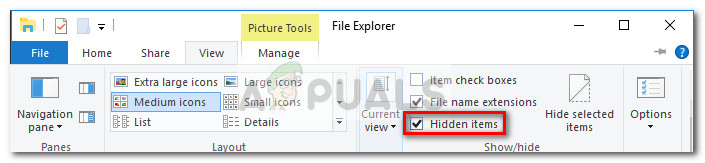What is the $SysReset folder?
Similar to the $GetCurrent folder, the $SysReset folder is hidden by default. This means that you can’t really see it unless File Explorer is configured to display hidden files. Note: To enable hidden files in File Explorer, go to the View tab and make sure that that the box associated with Hidden Items is checked.
Just as the $GetCurrent directory is created during the upgrading process, the $SysReset folder is automatically created by your operating system when you begin performing the process of resetting or refreshing your Windows version. The purpose of the $SysReset folder is to store various log files and migration XML documents. These log files are capable of pinpointing the culprits in case the reset operation ends up failing. Given the fact that the log files don’t have much use for the regular user and can only be read by experienced system administrators, the $SysReset can be considered dispensable. With this in mind, if you don’t need to review the log files to figure out what went wrong during the reset process, you can go ahead and delete the $SysReset folder. However, because the $SysReset folde is considerably smaller than the $GetCurrent directory, deleting it won’t have such a big impact on the operating system drive.
How to delete the $SysReset directory
The cleanup tool of Windows (Disk Cleanup tool) does a fairly good job of removing the leftover files left behind by the various OS operation. However, in this case, the cleanup tool will not automatically delete the $SysReset folder. This means you’ll have to do it yourself. As stated above, deleting the $SysReset will not cause any additional problems to the well-functioning of your PC. If the log files are ever needed by your operating system, the $SysReset folder will just be created again. To delete the $SysReset folder, simply right-click on it and choose Delete – keep in mind that you might need to provide administrative permissions in order for the action to be completed. You can then remove it permanently by clearing the contents of the Recycle bin. You can also do the two steps at once by holding down the Shift key while pressing the Delete key (with the folder selected). As per some users reports, there are certain situations where the $SysReset folder refuses to be deleted conventionally. This can either happen because of a corrupted log file or because you don’t have the appropriate permissions. If that’s the case, restart your computer and make sure you log into your administrator account. If you still can’t delete the $SysReset folder, follow the steps down below:
What is the ‘$Windows.~BT’ Folder and Should you Delete it?Relocated Items Folder on macOS Catalina: What is it? and How to delete it?What is ‘.estrongs’ Folder and is it Safe to Delete it?How to Delete the windows.old folder on Windows 10