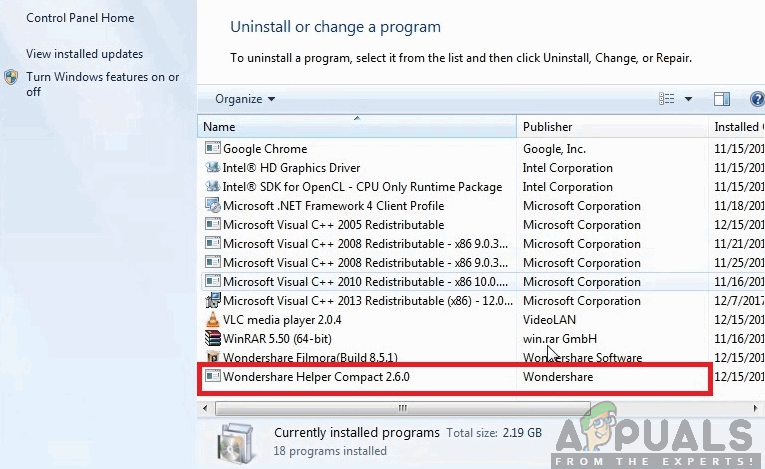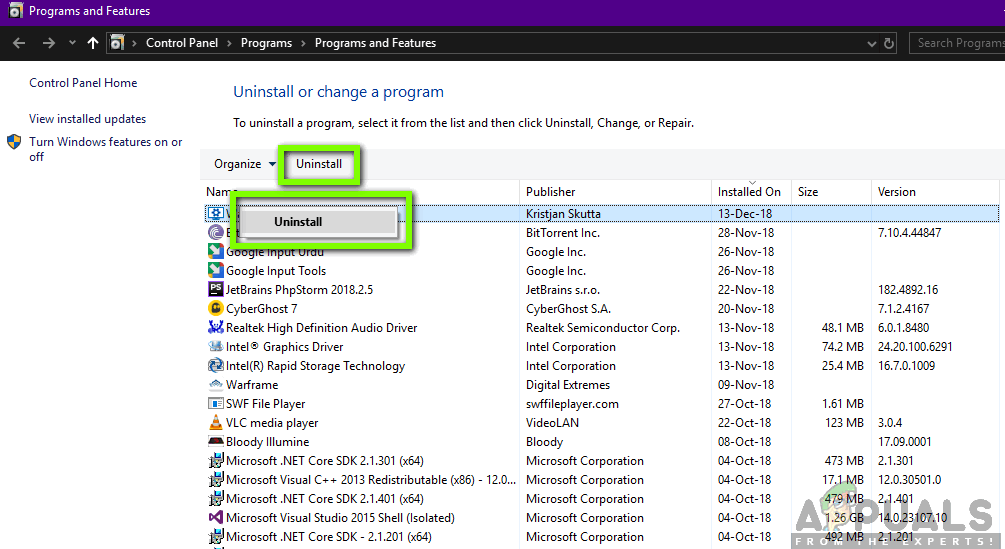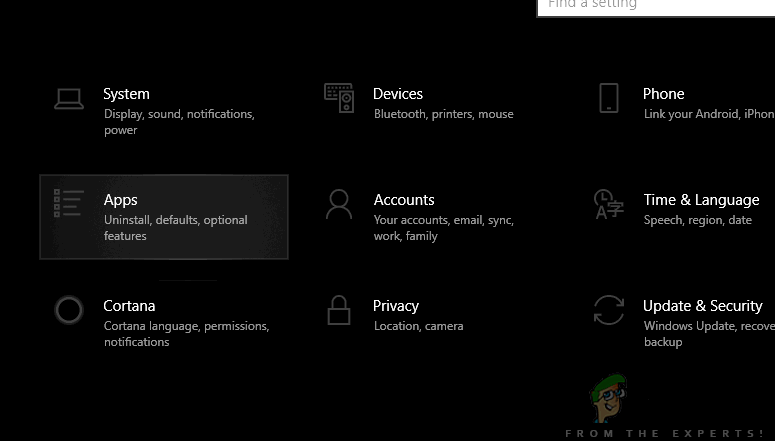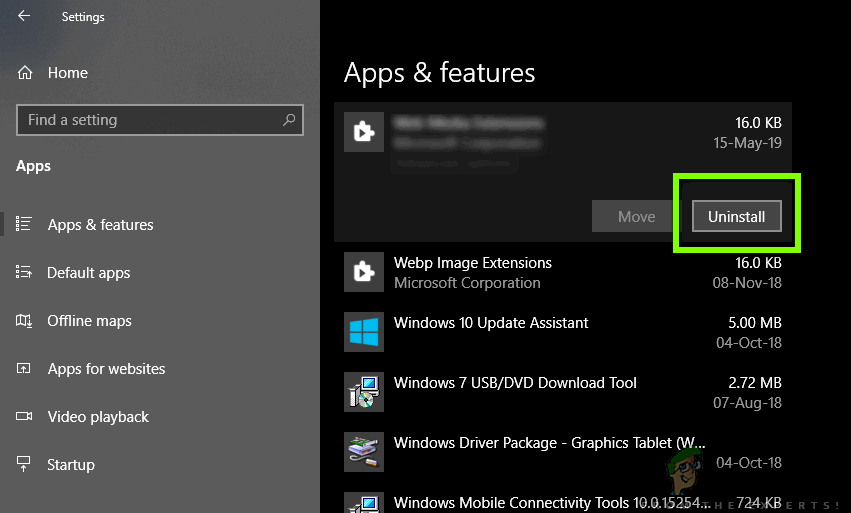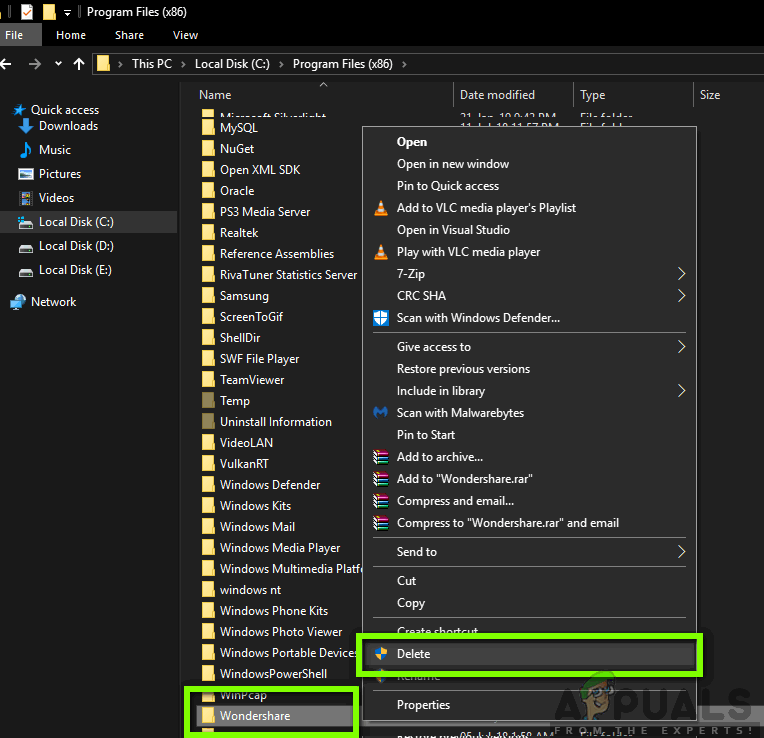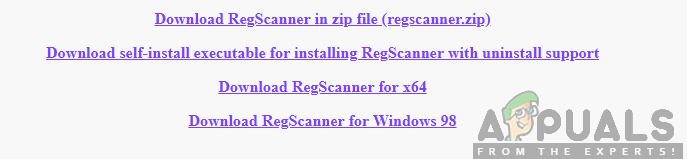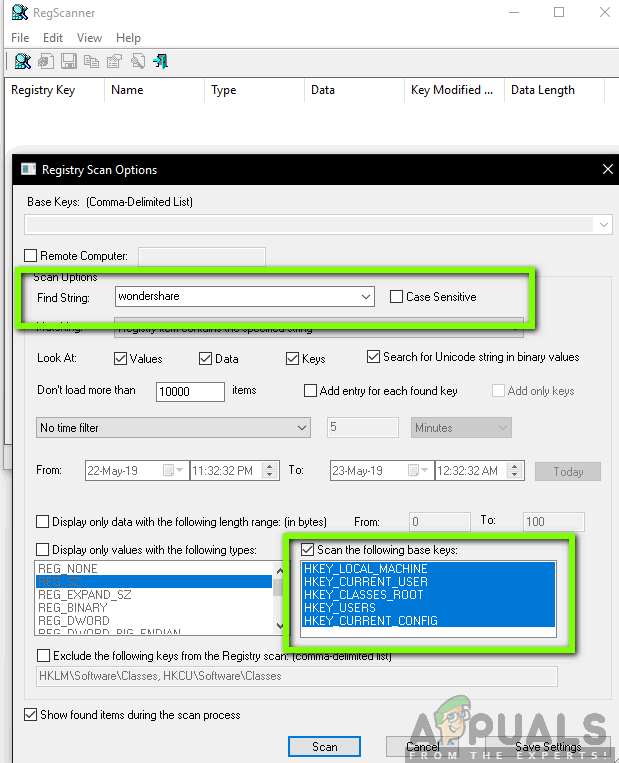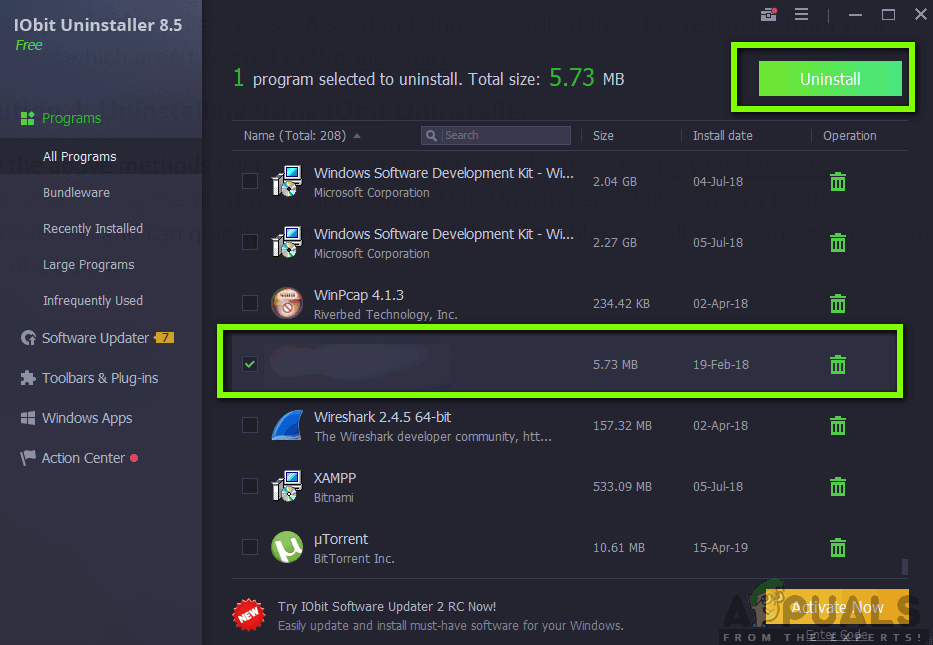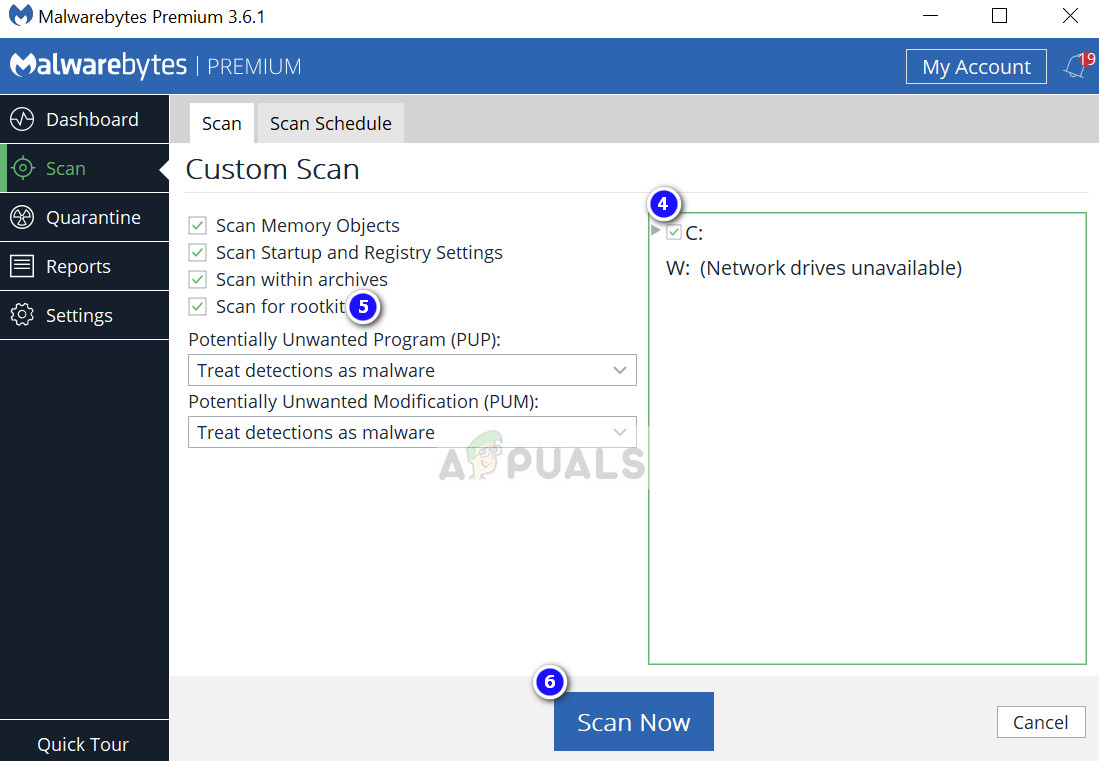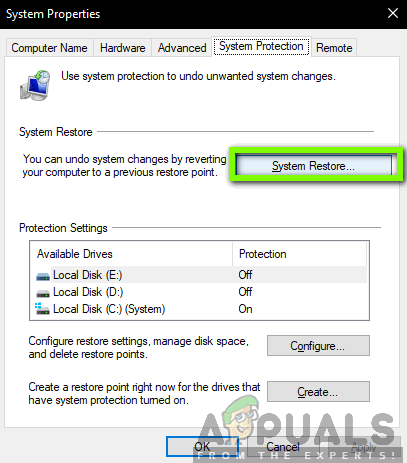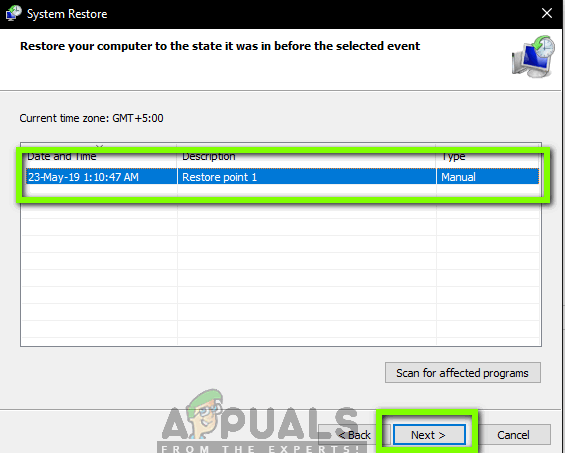Despite its main functionality or purpose, we came across tons of user reports where this software was causing several errors and issues with the operating system. Around 80% of the users reported that their Windows got slowed down after installing the software and they were unable to perform even the smallest of tasks.
Is Wondershare Helper Compact Useful?
The answer is no. Despite the software displaying popups to help you in your process of video conversion using Wondershare Video converter, Helper compact is more or less adware. It constantly annoys users and wastes the resources of their computer. If you are done using the Wondershare Video Converter, you should consider uninstalling it from your computer. If not, you can ‘try’ uninstalling Wondershare Helper Compact only but we came across several cases where the sole software wasn’t getting removed without uninstalling the entire module.
How to remove Wondershare Helper Compact from my computer?
There are several different ways through which you can attempt to remove the adware from your computer. We will start with the easiest and simplest methods and increase our complexity if normal uninstallation doesn’t work for you. Make sure that you are logged in as an administrator and you have good access to the internet on your computer. Furthermore, it is also recommended that you attempt at uninstalling Wondershare Video Converter as well.
Method 1: Using the Application Manager
Each Windows copy has an application manager where all the installed packages are displayed. It also lists the version and the installation dates as well. In our first attempt, we will try to uninstall Wondershare Helper Compact using the default application manager and see if this does the trick. Make sure that you are logged in as an administrator on your computer before proceeding. If the application isn’t listed in the application manager, we will attempt at uninstalling it using your settings. The Settings application also has the option to uninstall applications directly with a click of a button.
Method 2: Deleting File Leftovers
There are several instances where uninstalling the software doesn’t completely remove all the modules from your computer. Normally, whenever you uninstall something, all the linking and leftover files are deleted automatically. However, in some cases, they don’t and this is the case for Wondershare. In this solution, we will be navigating to several different file locations and deleting all the entries of Wondershare manually one by one. Make sure that you have administrator access to perform this method. Also, make sure that you delete the following file (if present). Note: Make sure that you don’t delete any other package as this might render it unusable.
Method 3: Deleting Registry Entries
Every application which you install gets registry entries created as well. Registry entries are entities which help the computer in operating the software package and they provide additional information to the operating system whenever required. In case of Wondershare, we came across a scenario where uninstalling the software didn’t delete the registry entries and Wondershare Helper Compact still caused inconvenience to several users. In this method, we will install a third-party application and use it to search for Wondershare and delete all the entries manually. Note: Deleting wrong registry keys can damage your computer a lot. We recommend that you check our article of How to Back Up and Restore the Registry on Windows 7, 8 and 10 and backup your registry just in case. Also, don’t unnecessarily delete the registries from your computer which aren’t related to Wondershare.
Method 4: Uninstalling using IObit Uninstaller
If all the above methods fail to work, you should consider uninstalling Wondershare applications using the third-party application IObit Uninstaller. IObit is known for its effectiveness and can quickly uninstall entire application’s files as well as registry entries with a click of a button. Note: Appuals has no affiliation with any third-party applications. All applications are listed here solely for the information of the user.
Method 5: Scanning using MalwareBytes
If the software refuses to get removed from your computer, you should consider scanning your computer for potential malware and viruses. There are several instances where malware disguised as applications affect your computer and keep running in the background which might cause issues for you and make sure your computer slower. You can primarily scan your computer using Windows defender but Malwarebytes is also a good third-party option. There are several antivirus software through which you can get rid of virus or malware on your computer. You can check our article on how to remove malware using MalwareBytes. After the malware is removed, restart your computer and check if Wondershare is removed successfully.
Solution 6: Restoring your operating system
If all the above methods fail and you still cannot get Wondershare out of your system, you can perform a system restore after backing your data safely. System restore rollbacks your Windows to the last time it was working correctly. The restoring mechanism automatically creates backups either periodically or in-time whenever you install a new update or an application. Either an entry will automatically be created when you installed Wondershare or you can restore from a point which was made before the installation of the software. Hopefully, Wondershare will not bother you anymore.
How to Enable or Disable Compact View in File Explorer on Windows 11Corsair K63 Compact Mechanical Gaming Keyboard ReviewFix: NVIDIA Web Helper No DiskFix: Microsoft Office SDX Helper- High CPU in Background