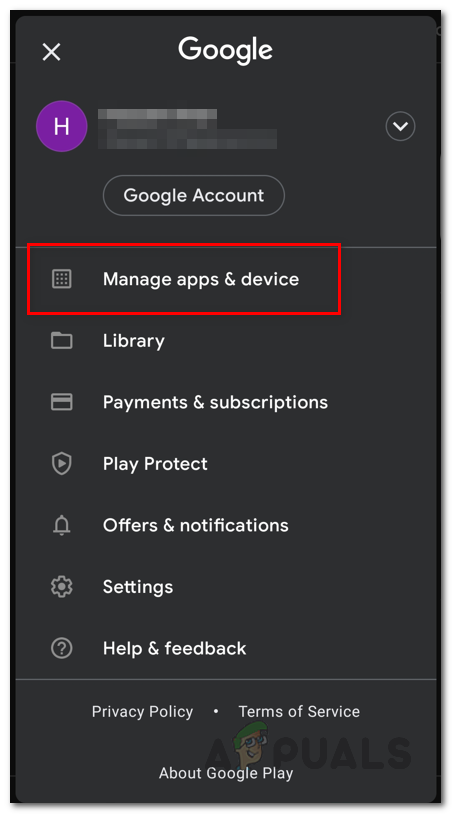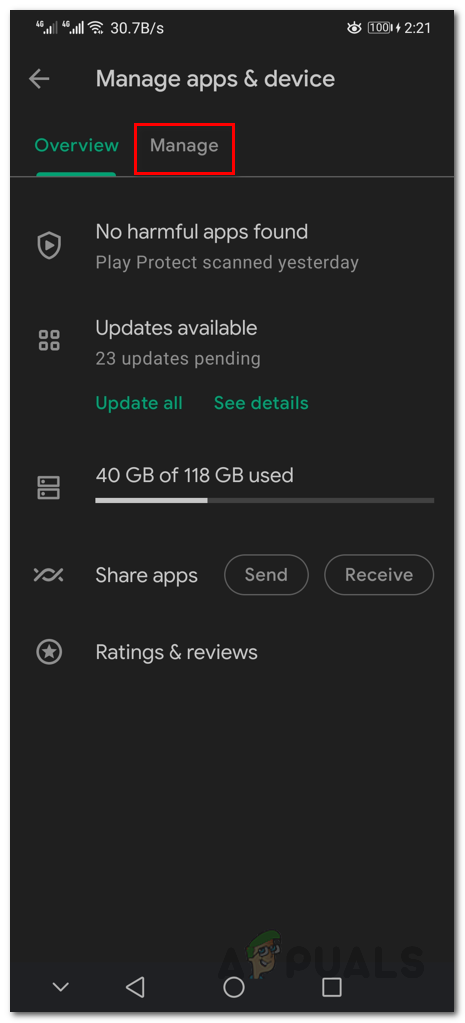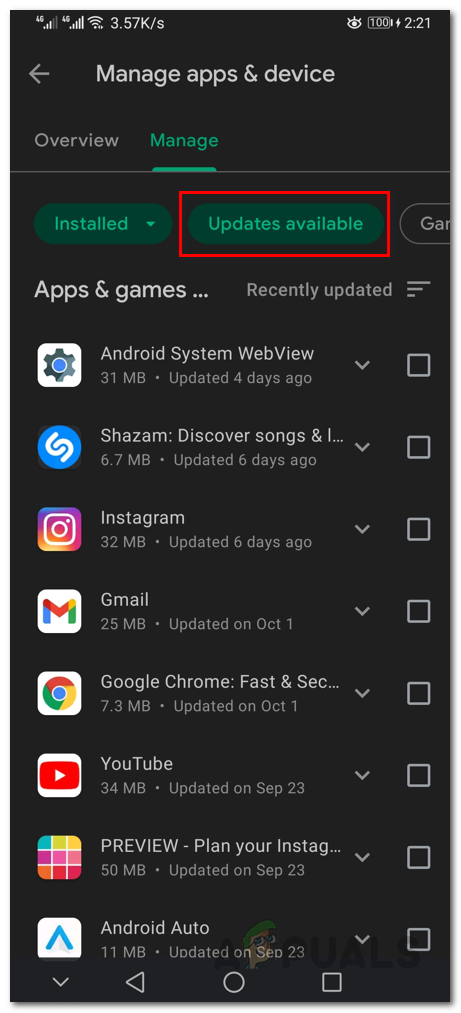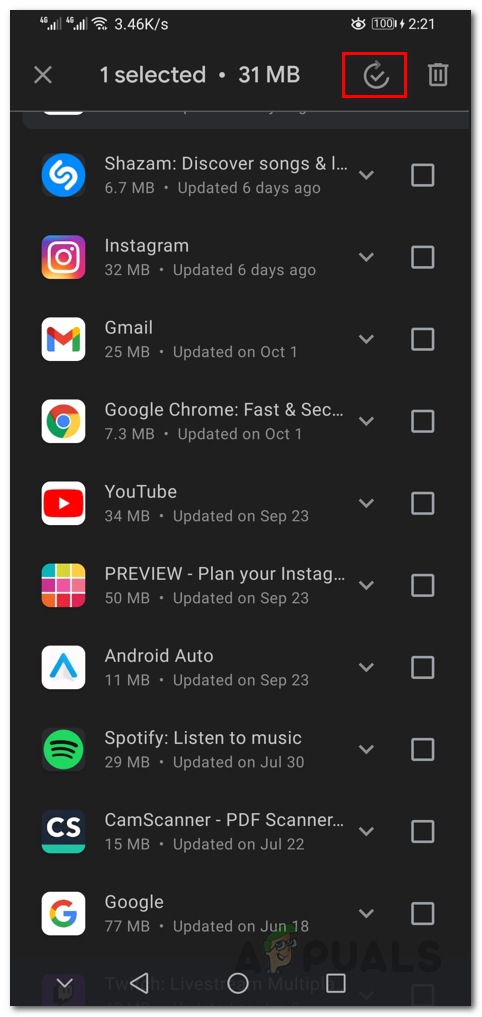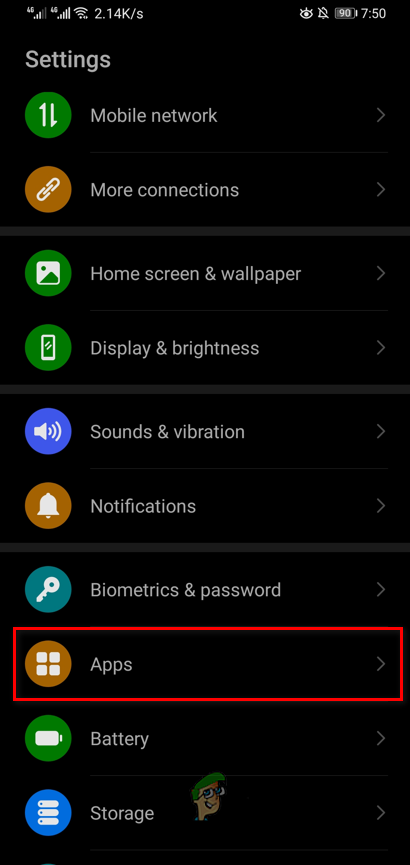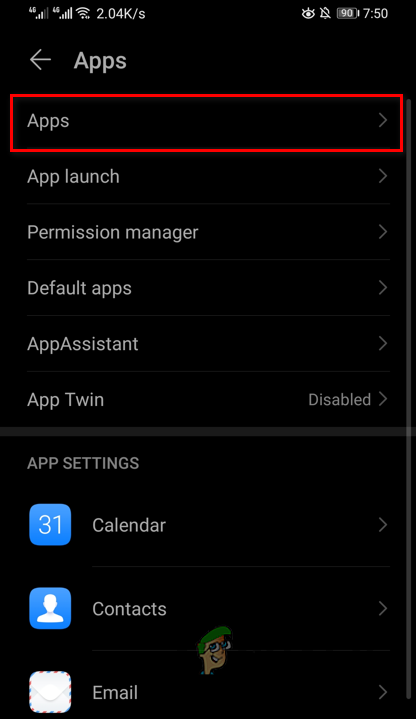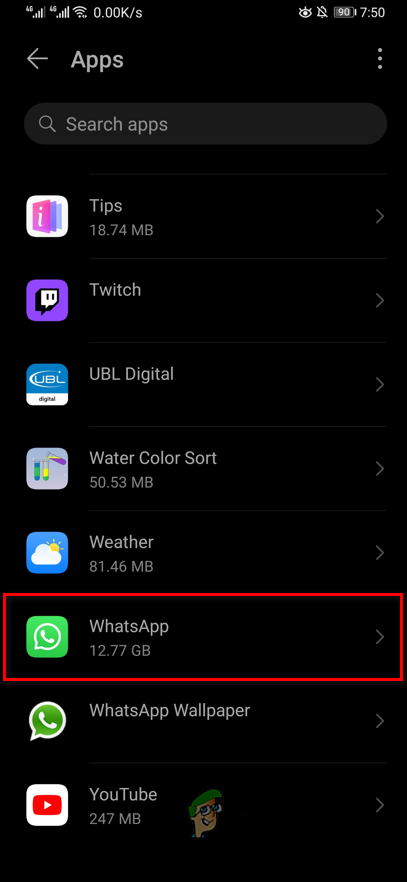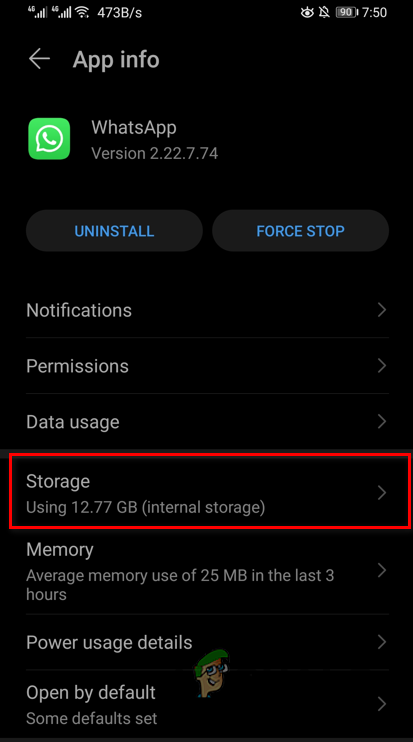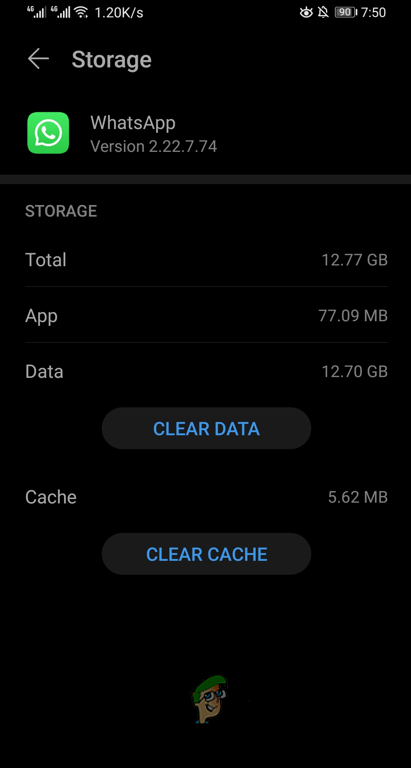Fortunately, however, the problem in question can often be resolved pretty easily through a number of different troubleshooting methods. In some cases, you might face WhatsApp crashing along with many other things. Before we get started with the various troubleshooting methods, let us first give the possible causes of the issue in question a more detailed look so that you can establish an understanding of what can potentially result in the problem. With that said, let us get started without any further ado. Server Outage — The first reason why you might be encountering the problem in question is a server outage. In some cases, the WhatsApp servers may be facing some issues which affect the functionality of the WhatsApp app on your phone. In such a scenario, all you can do is wait for the services to be restored. App Data — Another possible cause of the app not working properly can be the local data that is stored on your phone. When this happens, you will have to clear out the local data which includes the cache as well to see if that resolves the issue. Network Connectivity — Finally, your network connection can also result in the issue in question. As such, you will have to ensure that you have a proper, working internet connection before trying to use WhatsApp again. Now that we have gone through the possible list of causes, let us get started with the different methods that you can use to resolve the issue in question.
Check WhatsApp Status
The first thing that you should do when you encounter the problem mentioned is to make sure that the WhatsApp servers are not down. As it turns out, we usually blame our devices when a certain app is not working, but in reality, the problem could not be on your phone. This can happen when the WhatsApp servers are facing issues due to which the service is down. When this happens, you will, naturally, not be able to use the app on your device as well. There are various websites that you can use to check the status of a service such as DownDetector. In addition to that, you can also check the official Twitter handle of WhatsApp in such cases in order to see if they have notified of a potential server outage.
Check Network Connection
As it turns out, another cause of the problem in question can be your internet connection. If you do not have a proper, working internet connection, you will face trouble when connecting to the WhatsApp servers which can result in the app not working properly. To fix this, ensure that you have WiFi or cellular data enabled so that your phone does have an active internet connection. In addition to that, you can also try using a web browser to access any other site to verify that the internet is indeed working. We would recommend toggling your WiFi or cellular data on and off as that can sometimes help solve any connectivity issues that you might be facing. In case your internet connection is working just fine, move on to the next method down below.
Update WhatsApp
Having an outdated application is never a good idea as updates can often introduce new features and fix various bugs. As such, it is always good to keep all of the apps on your up to date, especially the ones that you use on a daily basis. In case you have not updated WhatsApp for a while, we would recommend updating the application from your respective app store. As it turns out, your version of WhatsApp might be running into a bug or any other compatibility issue which is stopping it from working properly. Thus, updating the app should be your go-to move here. To do this, follow the instructions down below:
Clear App Cache
As it turns out, it is possible for the problem to be caused due to some corruption in the app data. Every app that you use on your phone stores some data locally, including cache, which helps it run more efficiently when you are using the app. However, in some cases, the data might get corrupted due to which the app can face various issues and ultimately it stops working properly. When this happens, you will have to clear the app cache on your phone and see if that resolves the issue. If you have an iPhone, there is no way for you to clear out the cache of an app. As such, we would recommend moving down to the next method. Follow the instructions down below to clear out the cache on Android:
Reinstall WhatsApp
Finally, if none of the above methods has fixed the problem for you, then your last resort would be to simply reinstall the app on your device. As it turns out, the app files can sometimes be damaged which can prevent it from operating properly in which case a reinstall is the only obvious option that you have left. Therefore, in order to resolve the issue, go ahead and uninstall the app from your respective app store. Once the app has been uninstalled, install it again and see if that resolves the issue for you.
Blurry WhatsApp Video Call? Try these FixesYouTube TV Not Working? Try these fixesiPhone Microphone not working? Try these fixesIs Among Us Not Working for You? Try These Fixes

![]()