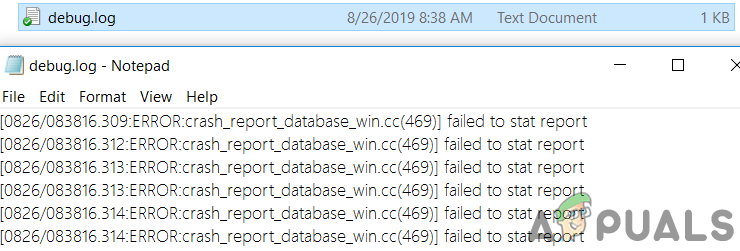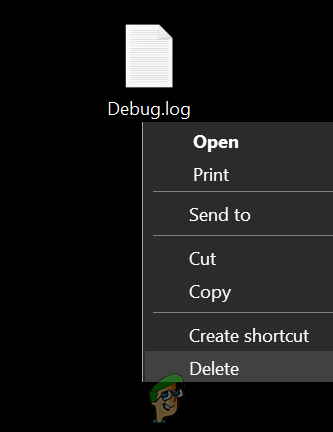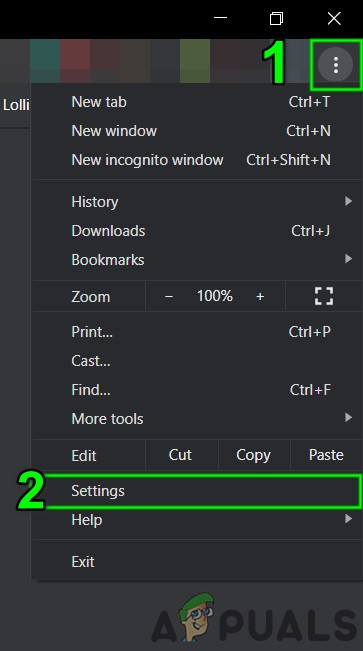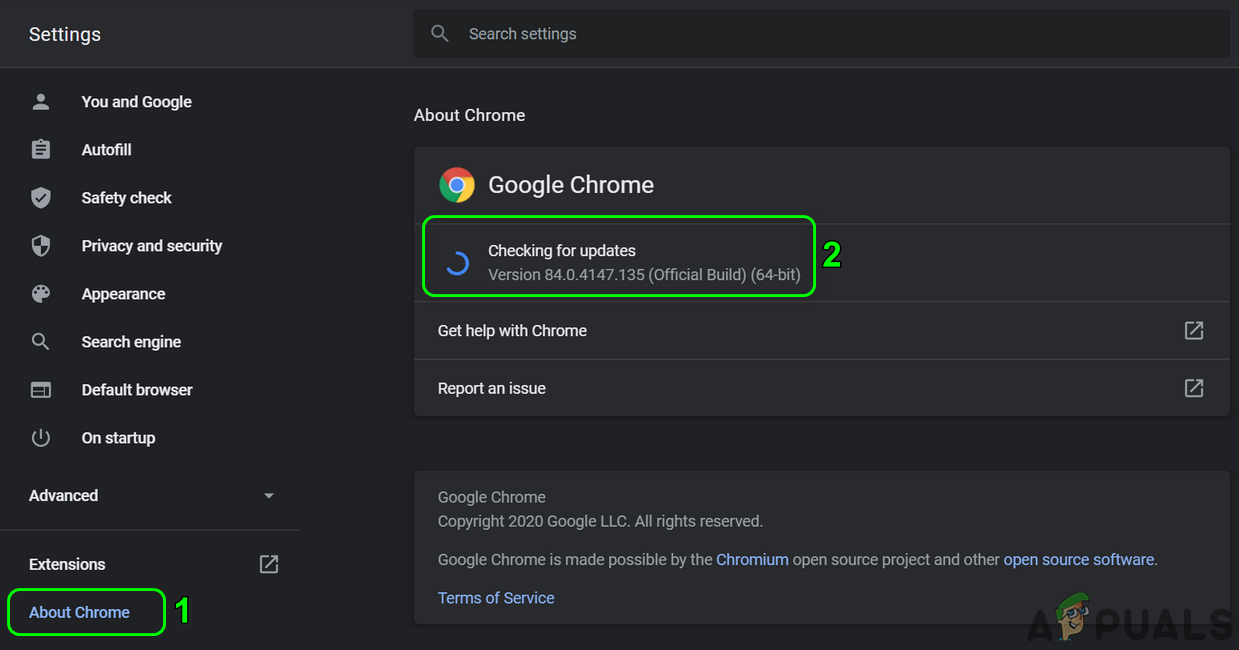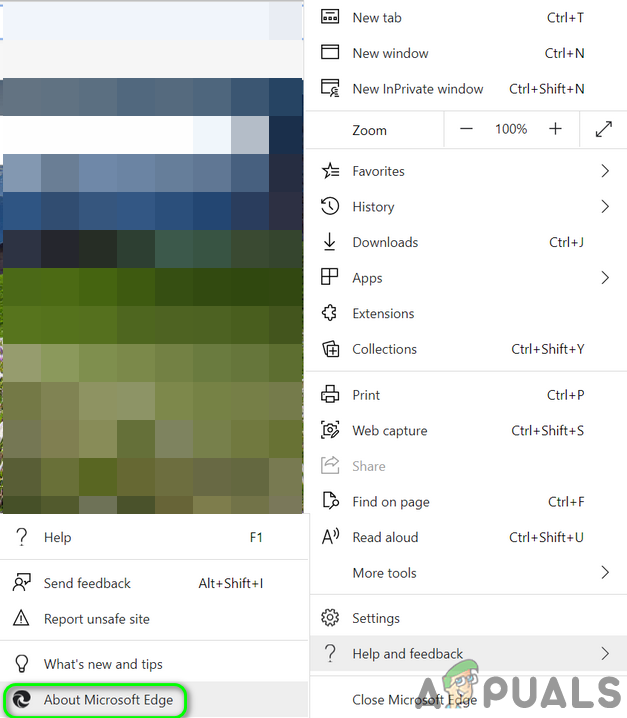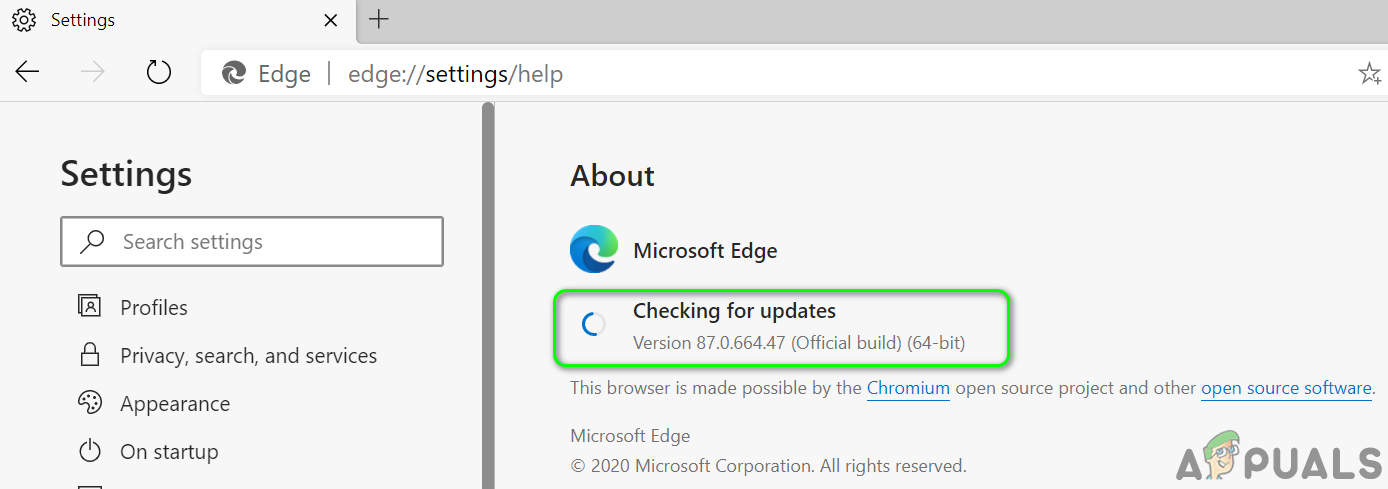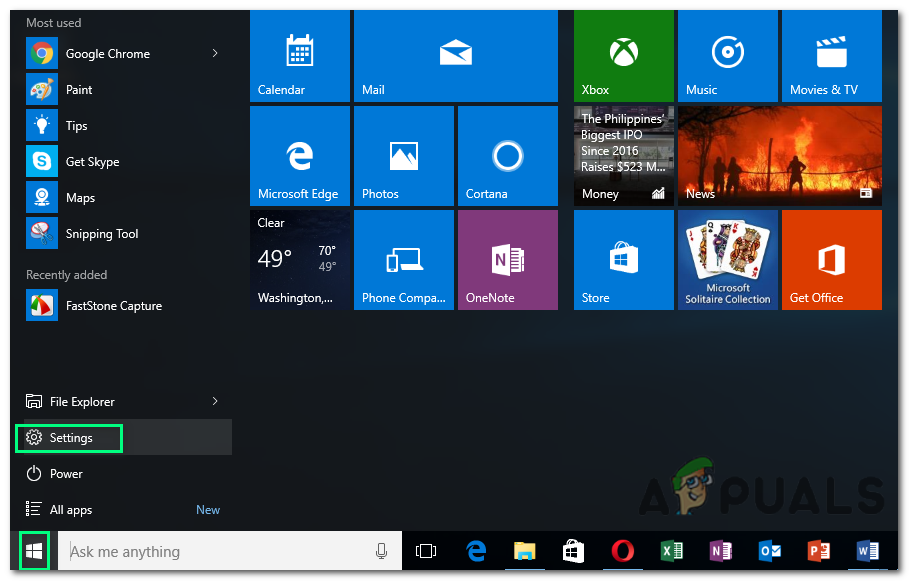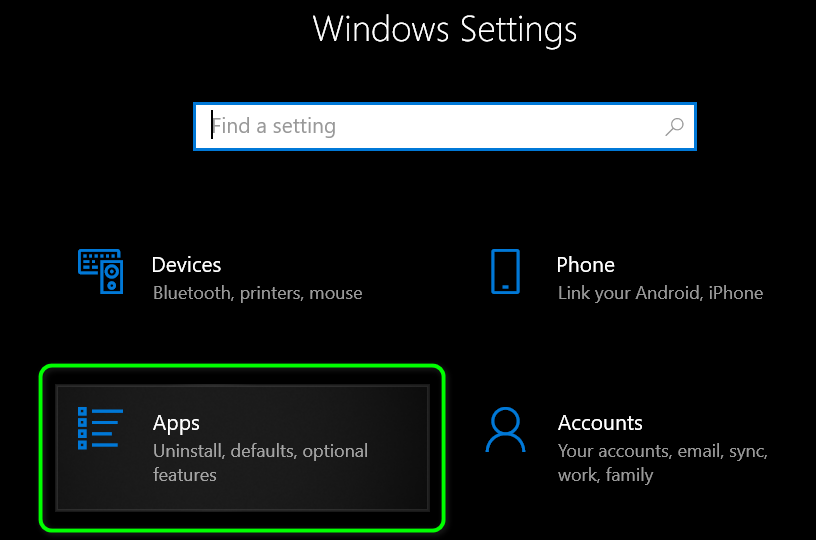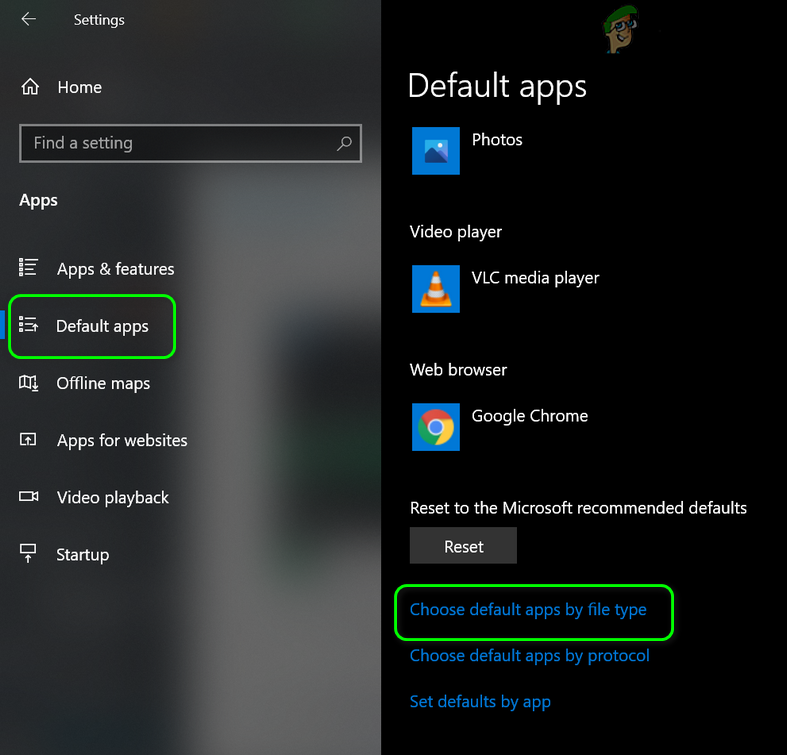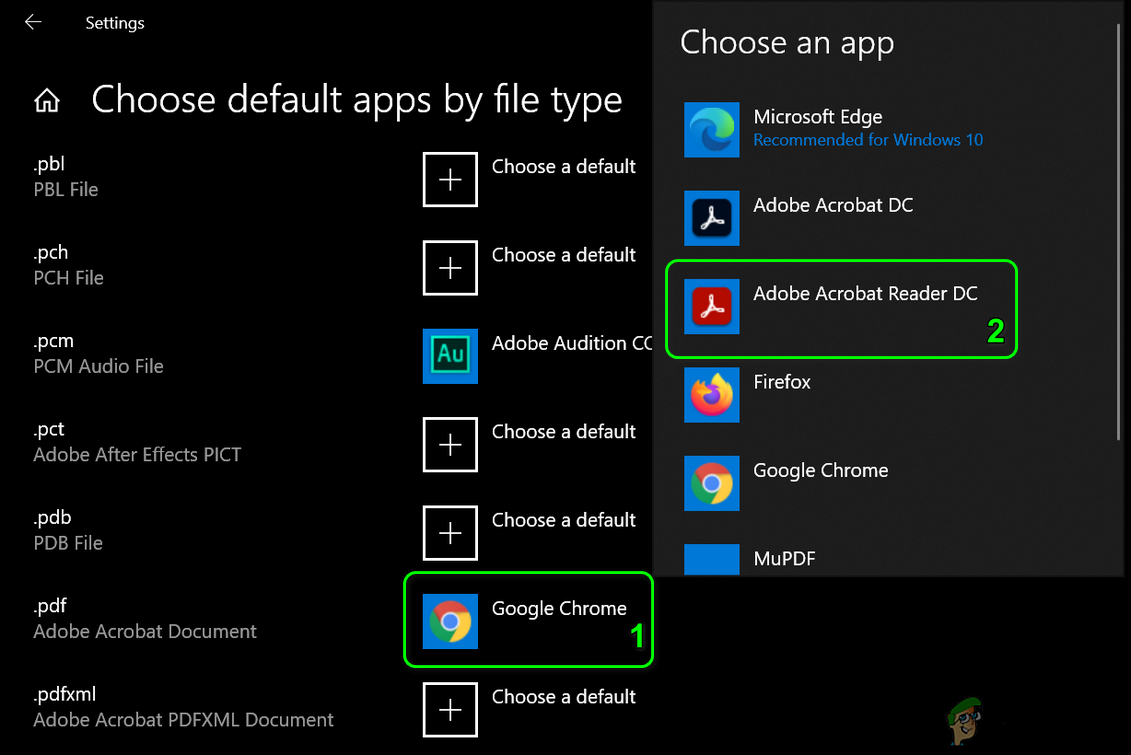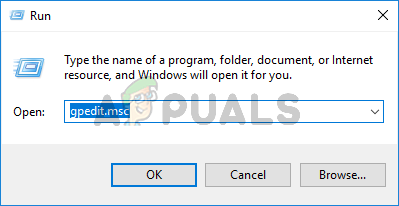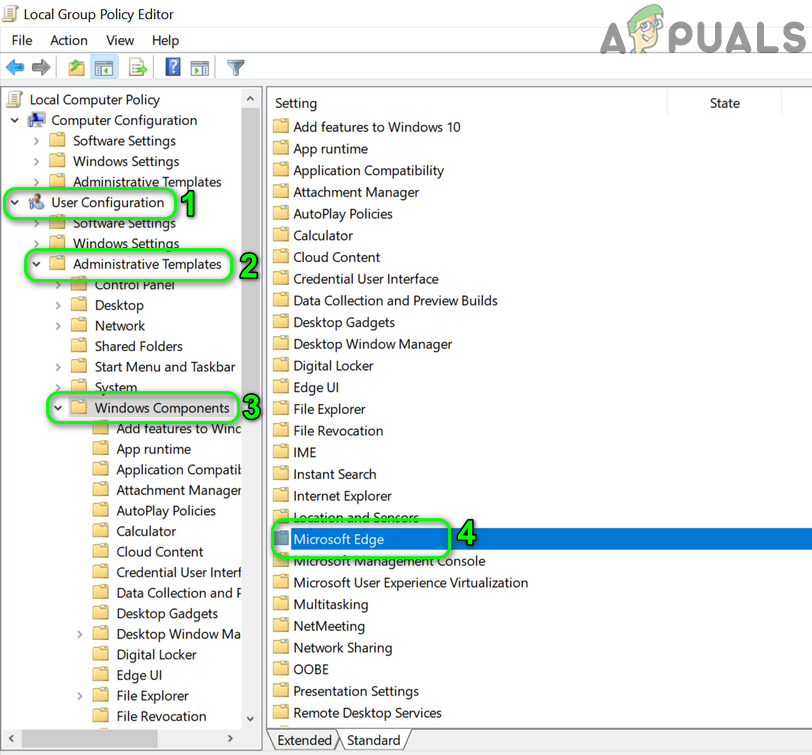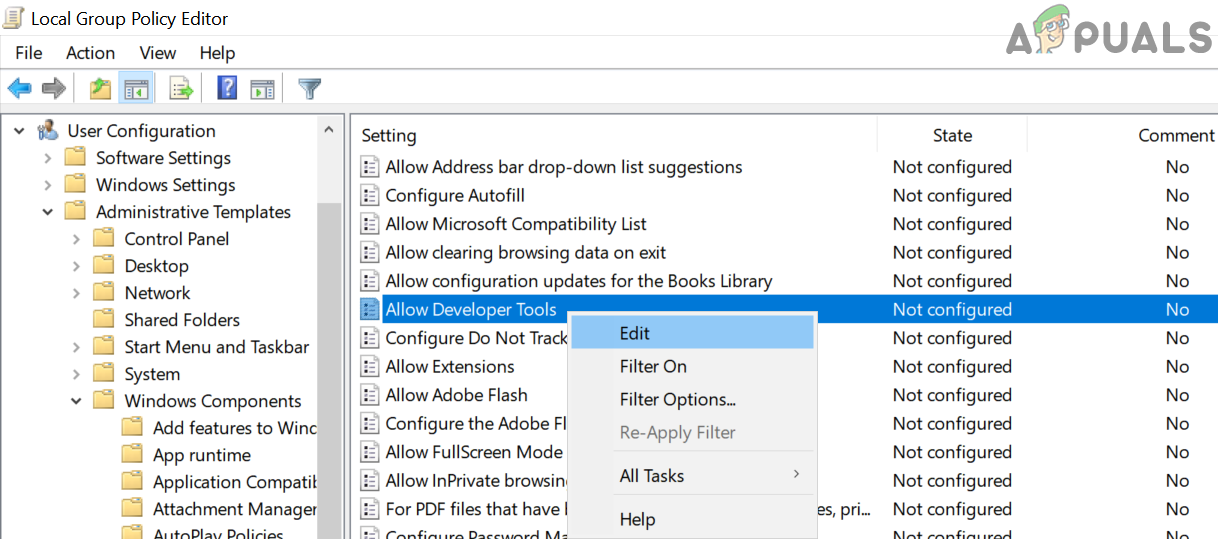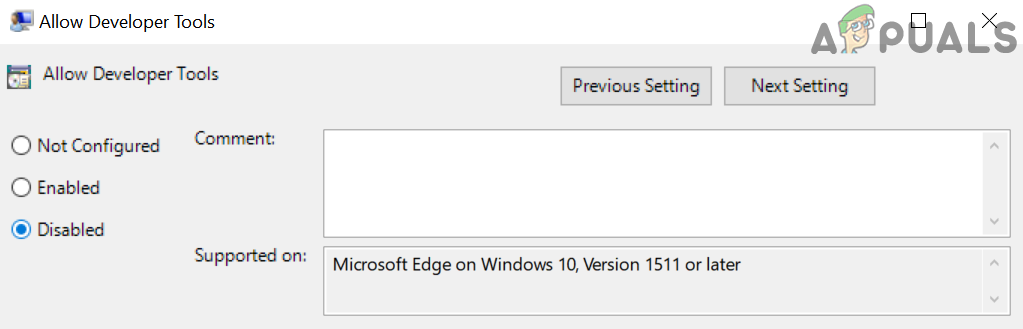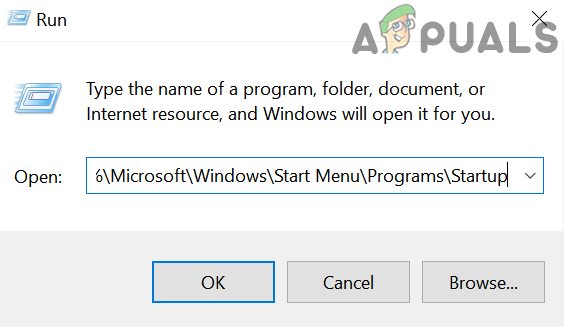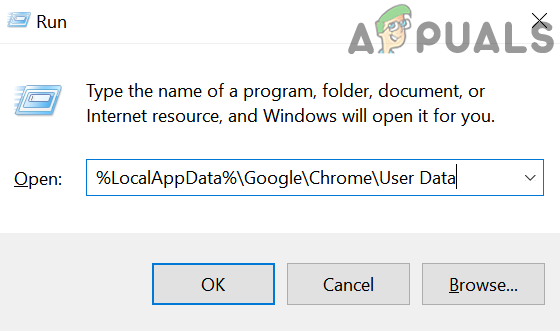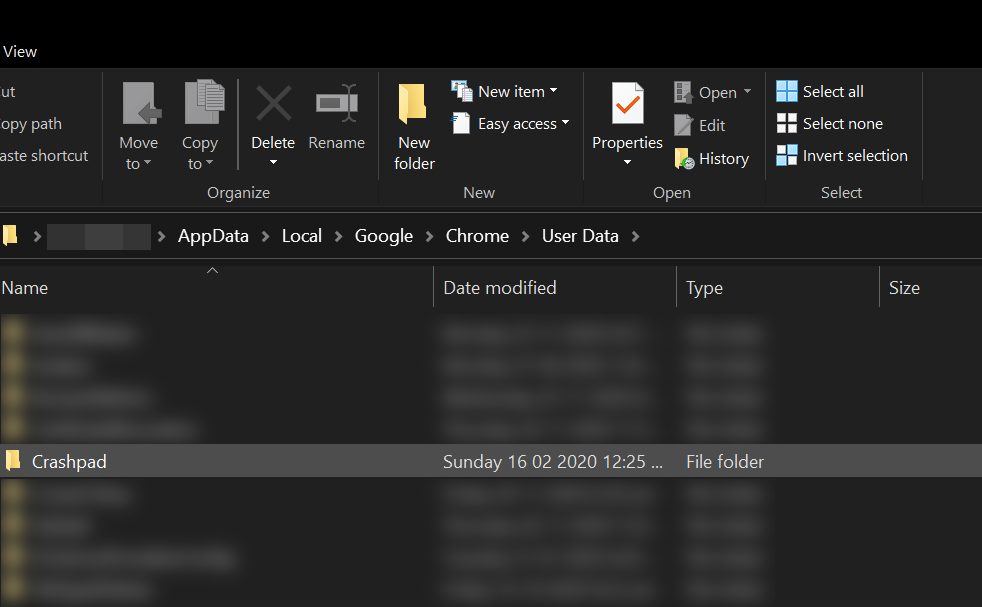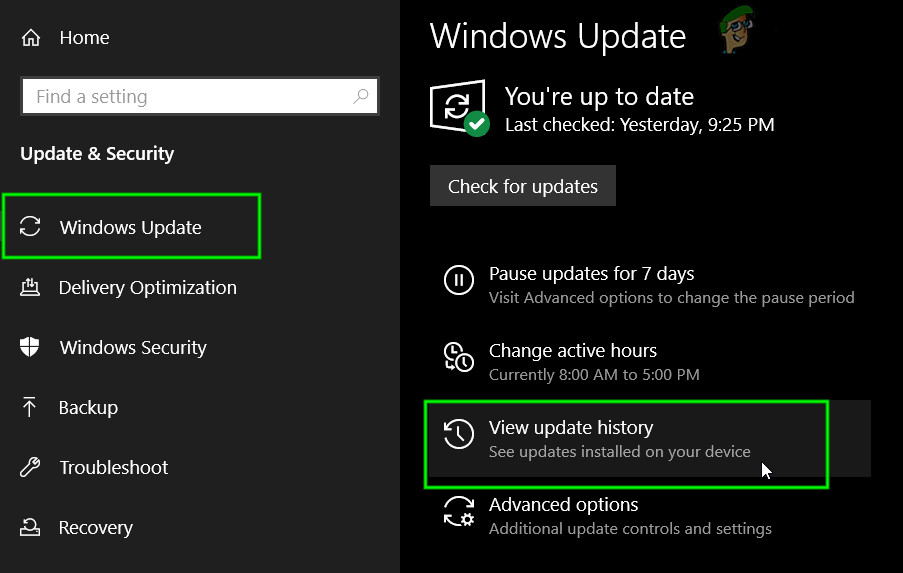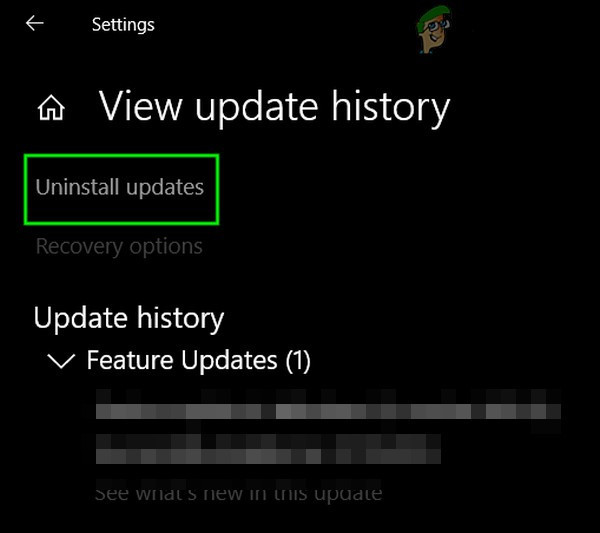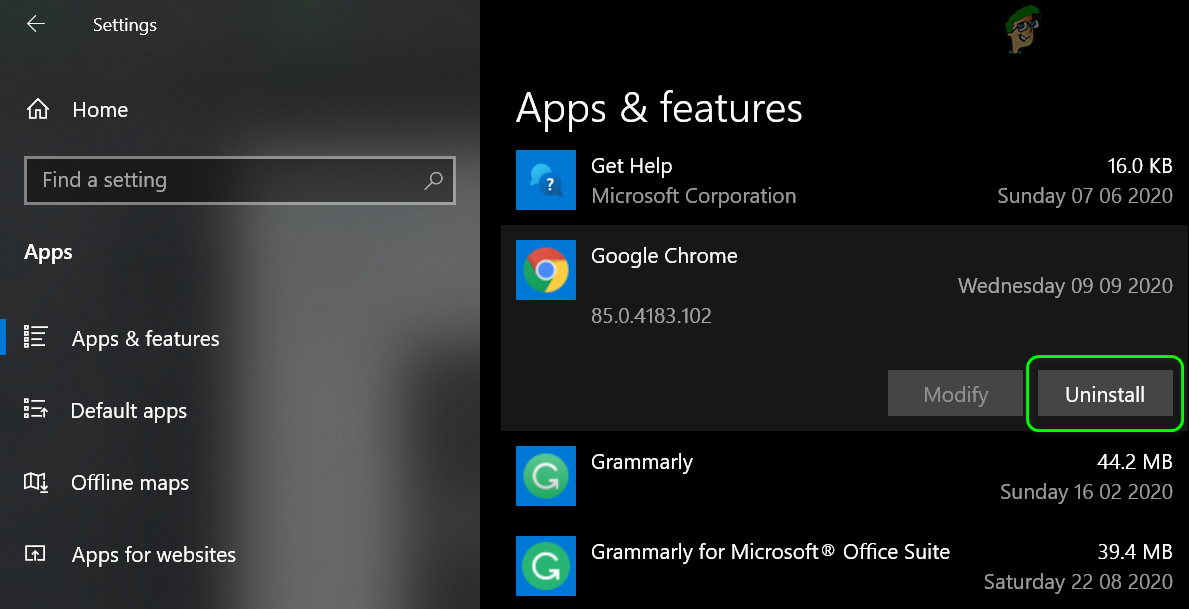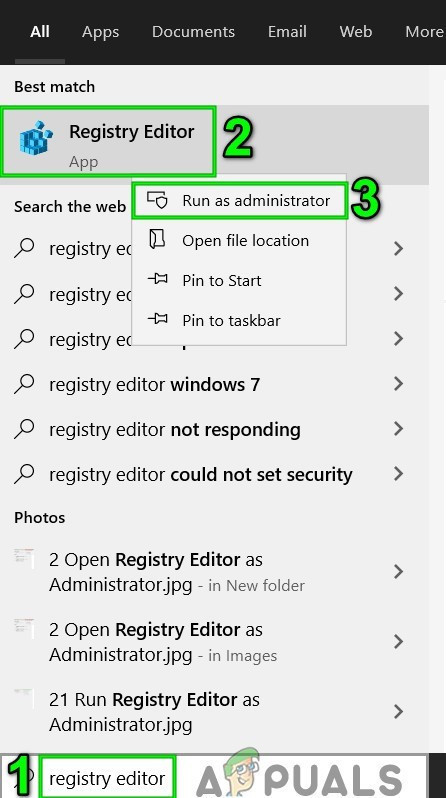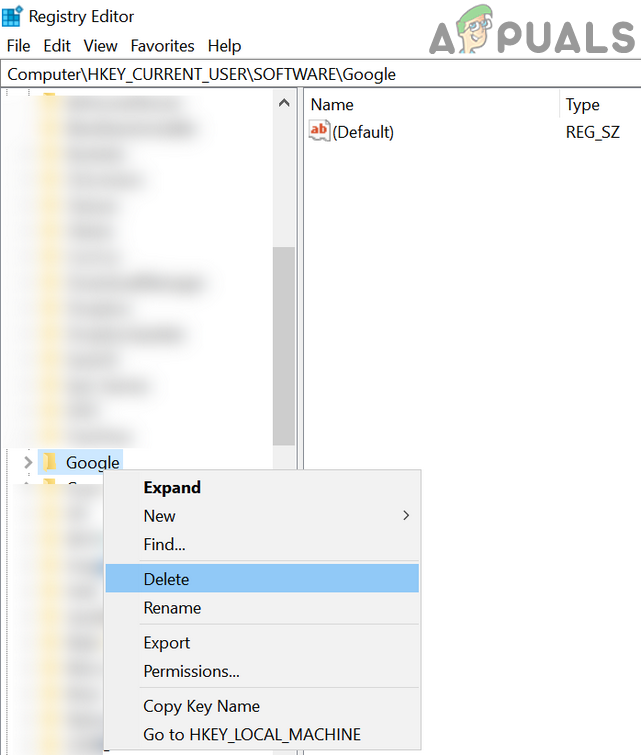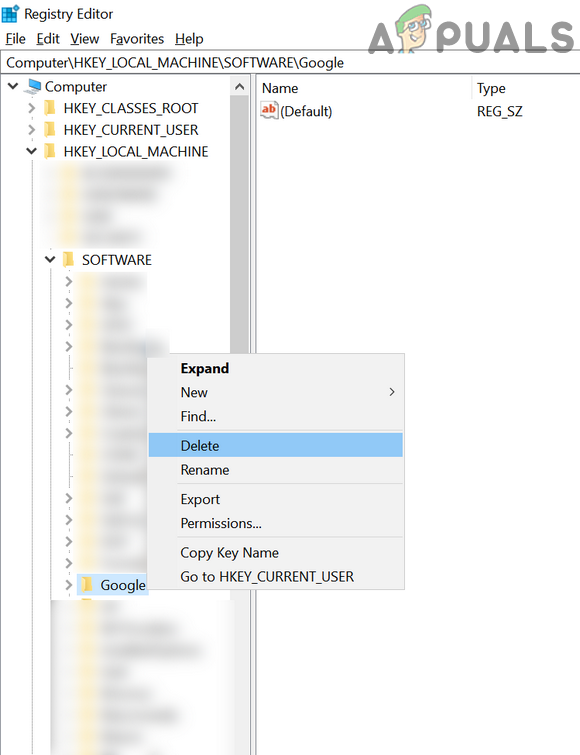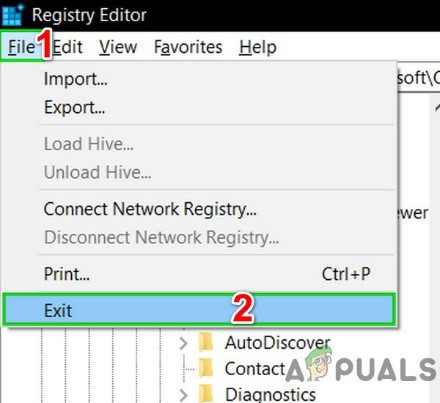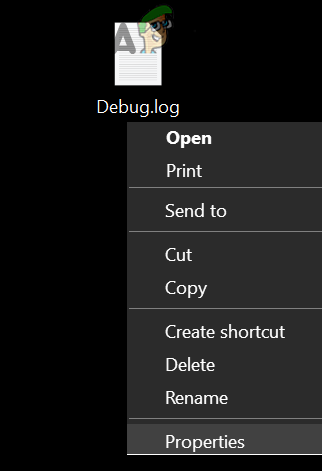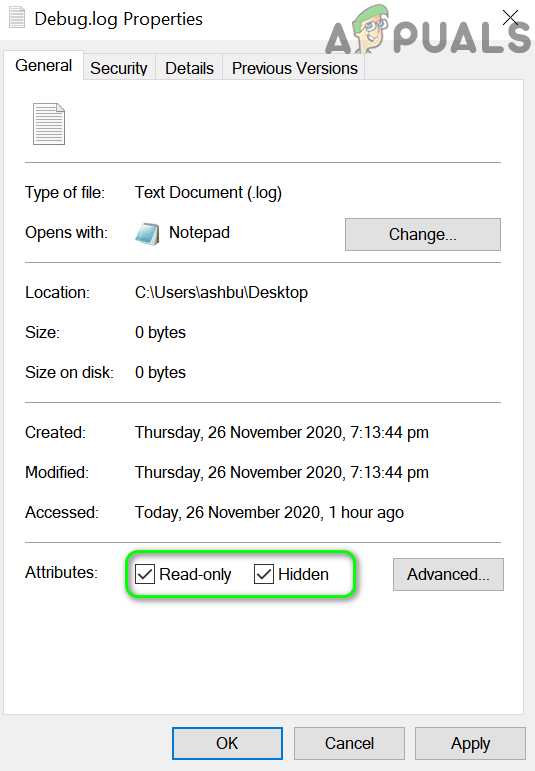The issue arises when the user sees a debug file on his desktop. When the debug file is opened with Notepad, something like below is shown: [1101/180331.337:ERROR:directory_reader_win.cc(43)] FindFirstFile: The system cannot find the path specified. (0x3) Before proceeding with the troubleshooting process, make sure the Windows of your PC is updated to the latest build. Moreover, check if clearing the temp files solves the issue. Also, check if you are using Google Talk (although discontinued since 2015 but some users still using it). If so, then try to repair its installation through the Control Panel of your system.
Solution 1: Delete the Debug File
The first step in the troubleshooting process of this issue is to delete the unnecessary debug file itself (the file may be recreated after a system/application startup). You may have to repeat these steps after every attempted solution.
Solution 2: Update Your Browser to the Latest Build
Nearly all the major browsers are updated regularly to cater to the latest features and patch bugs. Your system may show the Debug file on the desktop if you are using an outdated version of your browser as it can create incompatibility between the browser and OS and hence create a debug file on your Desktop for troubleshooting purposes. In this case, updating the browser to the latest build may solve the problem.
For Chrome:
For the Edge Browser
After updating the browsers (Chromium-based), reboot your PC and upon reboot, check if the system is clear of the debug file.
Solution 3: Open PDF Files in another Browser/Application
The creation of a Debug file is a reported bug on Chromium-based browsers, especially when the browser is used to download/open PDF files. In this context, opening the PDF files with a browser that is not Chromium-based (like Firefox or Safari) or another application may solve the problem.
Solution 4: Disable Microsoft Edge Developers Tools
You may encounter the error at hand if the Developer Tools of Microsoft Edge browser are enabled as its ability to edit the front-end workflows may cause the conflict between the application and OS. In this context, disabling the developer tools of Microsoft Edge may solve the problem.
Solution 5: Delete the Debug File from the Startup Folder
Your system may show the Debug file on its desktop if the debug file is located in the startup folder (due to which file will be recreated on every system restart). In this scenario, removing the file from the startup folder may solve the problem.
Solution 6: Delete the Crashpad Folder
The debug file on the desktop of your system may be shown if the Crashpad folder related to Chrome is corrupt. In this context, deleting the Crashpad folder may solve the problem.
Solution 7: Clean Boot Windows
Your system may show the Debug file on its desktop if any of the system applications are creating the file at the system’s start-up. In this context, clean booting the system may solve the problem.
Solution 8: Uninstall the New Microsoft Edge Update
Microsoft is known to release buggy updates and one such update is KB4576754 (the latest Microsoft Edge update). In this scenario, uninstalling the buggy update may solve the problem.
Solution 9: Reinstall the Browser
You may encounter the error at hand if the installation of your browser is corrupt. In this scenario, reinstalling the browser may solve the problem. You should try to reinstall Microsoft Edge and Chrome browser (we will discuss the reinstallation process for Chrome) as the issue is reported on Chromium-based browsers (you should also reinstall all the chromium-based browsers).
Solution 10: Create Another User Account
You may encounter the error at hand if the user profile of your system is corrupt. In this context, creating another user account may solve the problem.
Solution 11: Hide the File and Make it Read-Only
If none of the solutions was effective in solving the issue, then hiding the file (so the existence of the file does not bother you) and making it readable (the application creating the file will not be able to edit or recreate it) may solve the problem.
‘There’s a Problem with Your Office License’ - Why it happens and to Fix it?Why Is There Still a Graphics Card Shortage? Causes and Future PossibilitiesWhy Are There No $10 Steam Gift Cards?How to Remove the “Debug Malware Error 895-System32.exe Failure” Scam Adware