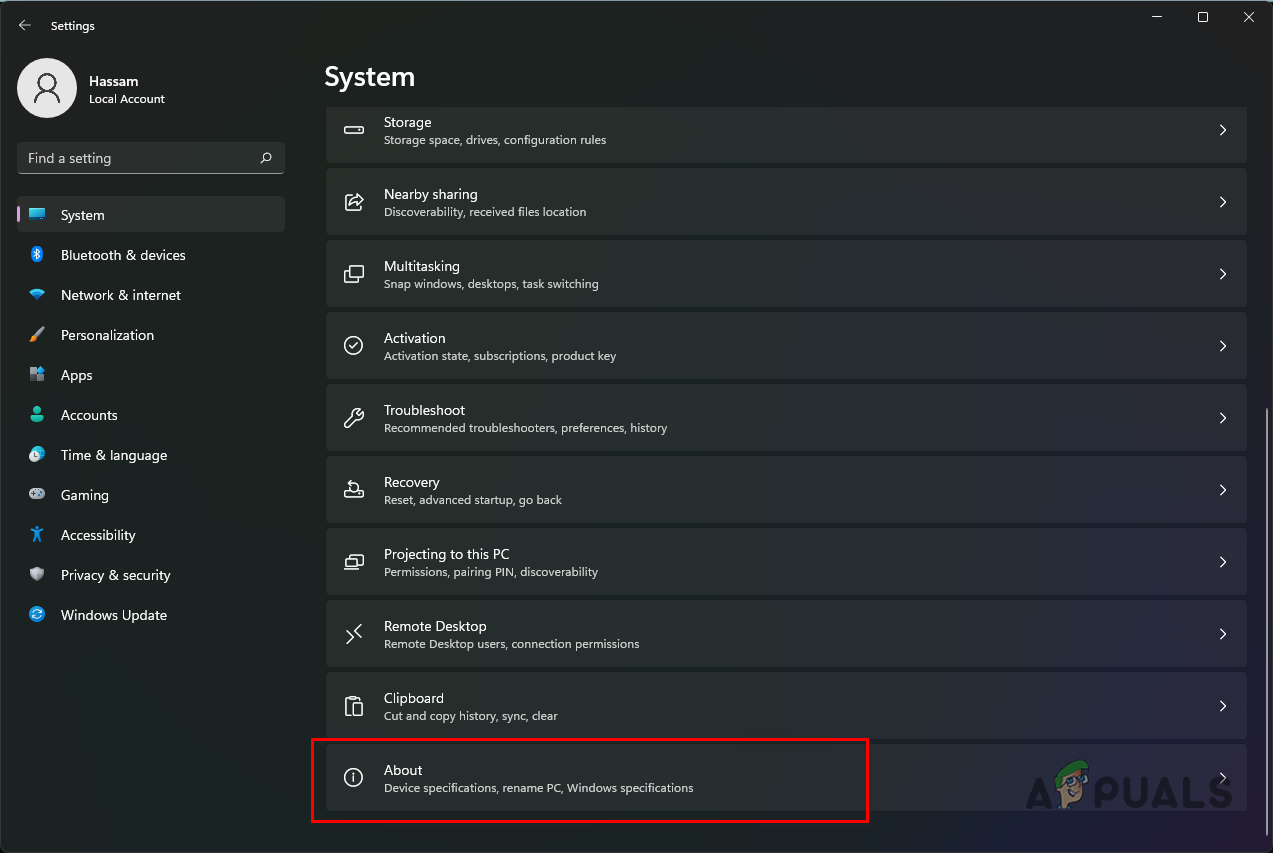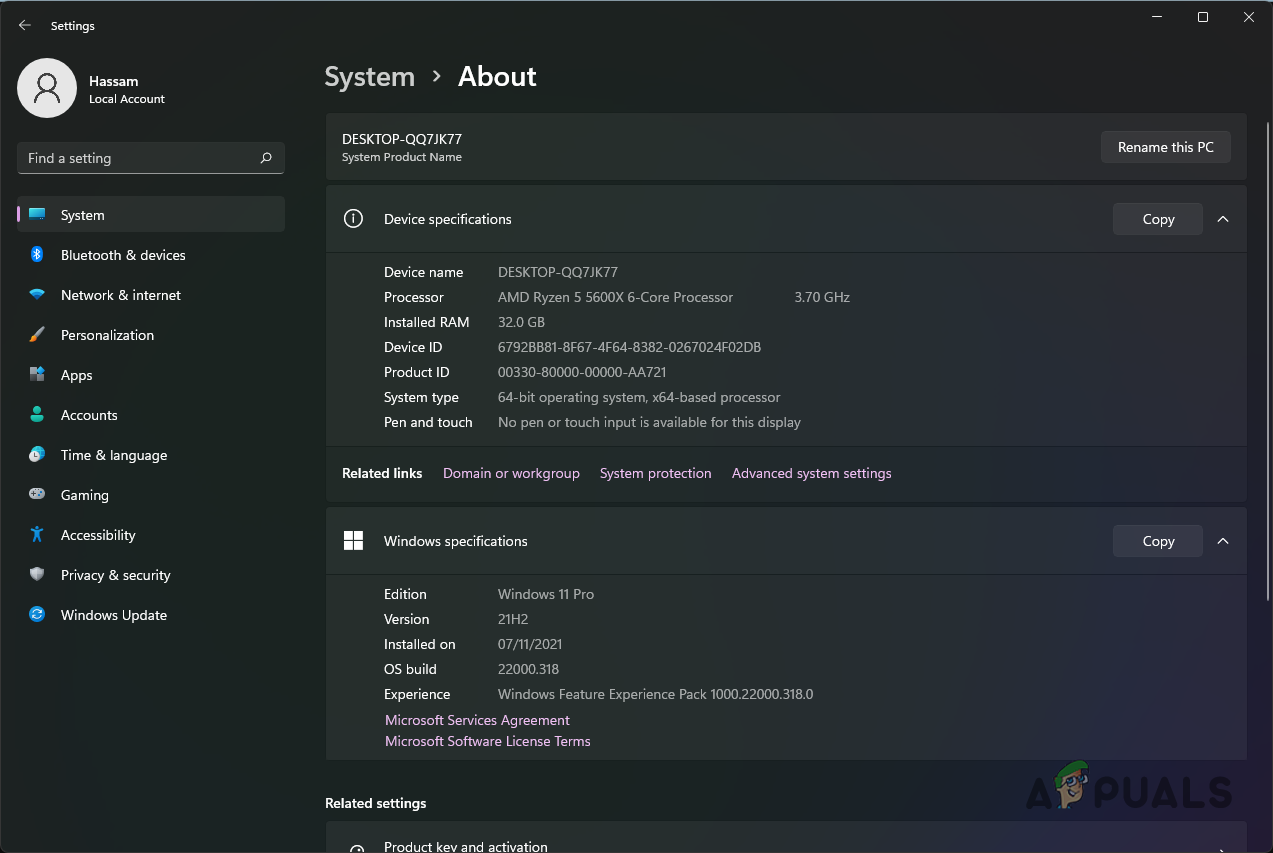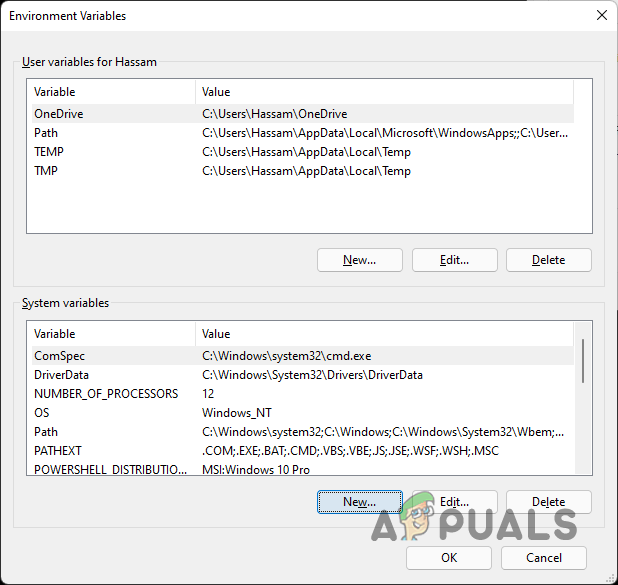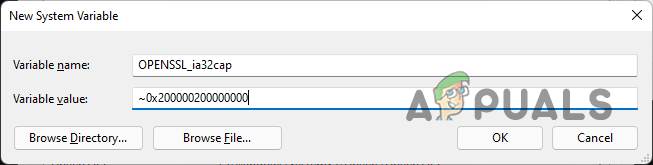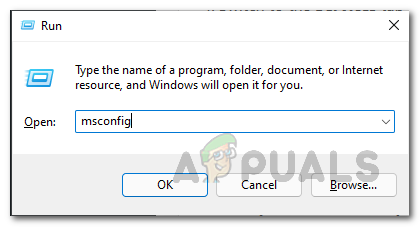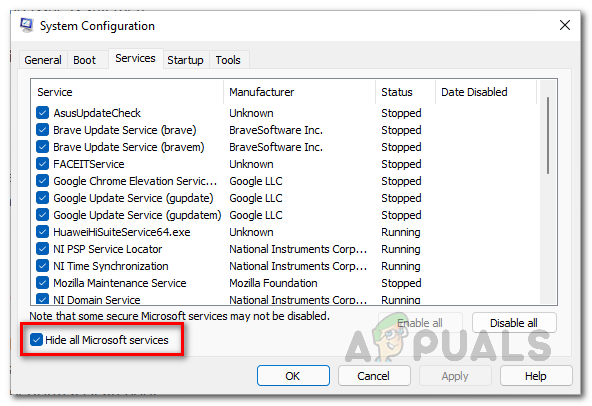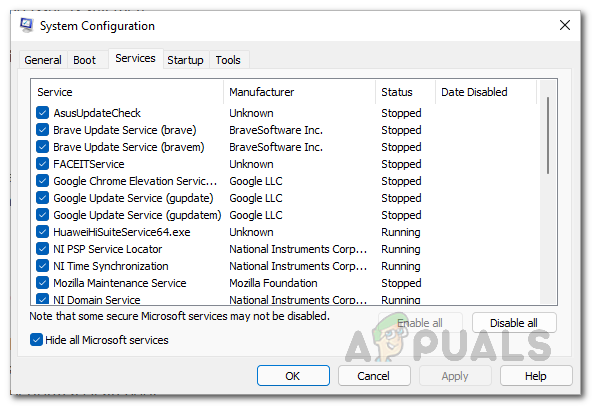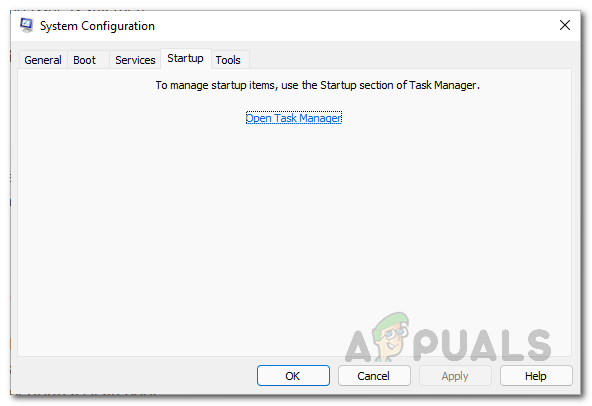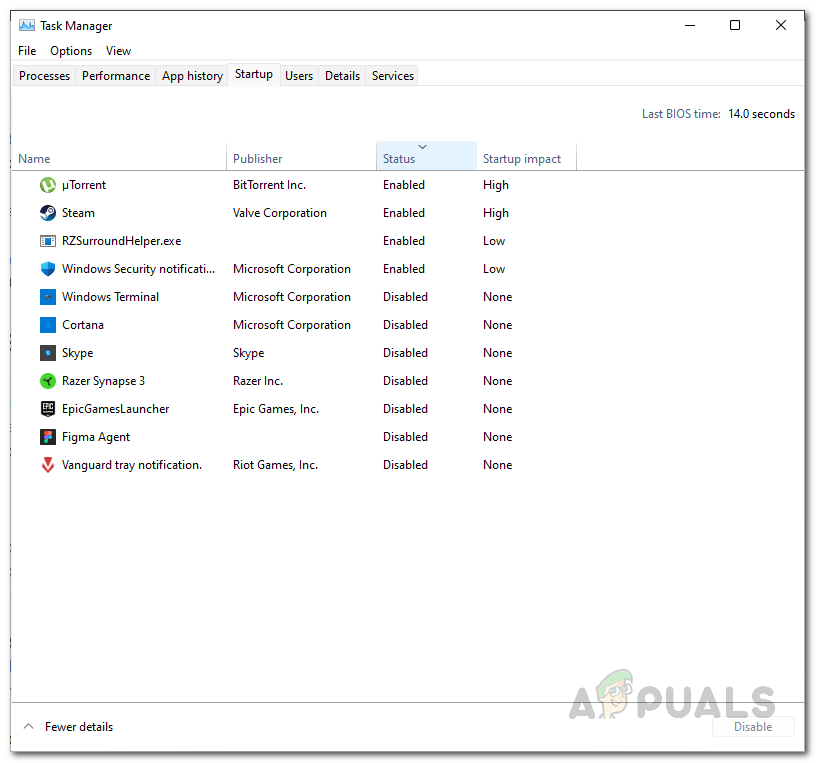As it turns out, World War 3 has been in its closed beta access for a while now during which different users get to try the game and experience the gameplay first hand. These phases are really important especially for the developers as it helps them polish up the game for the official release by removing any bugs or issues, like the fetching data timeout error, that are still present in the game. Now, if you have an Intel processor and you are facing the mentioned issue, it is probably due to the bug with OpenSSL that would either cause a crash or bad Secure Hash Algorithm values on the processor. Even though this has been resolved, any games that are built on the Unreal Engine version that contained the error would automatically face issues. To resolve the issue, what you can do is create an environmental variable that allows a file or folder to be accessed from anywhere in the system. On top of that, applications that are running in the background can also cause the game to crash in some cases. With that said, let us get started and show you how to resolve the problem in question so that you can get back in the game.
Launch Game from Exe File
As it turns out, the first thing that you should do when you encounter this problem is to try launching it from the executable file that is present inside the game installation directory. This has been reported by multiple users who were facing an issue with the game crashing for them and were able to resolve it by launching the game from the .exe file inside the installation directory. To do this, simply go ahead and navigate to the directory where the game is installed. Locate the .exe file inside the installation directory to run the game. Once the game is up, see if the problem still occurs. In case it does, you can create a shortcut and then use that in future to launch the game. If you are still facing the problem, move on to the next method down below.
Create Environment Variable
Like we have mentioned earlier as well, the main reason that your game might be crashing is due to an OpenSSL bug with Intel processors. OpenSSL is essentially used in network communication between computers so that no third-parties are able to view the data that is being sent across the network. We will be creating an environment variable that will essentially control the flow of features of OpenSSL. Doing this will force it to not check for SHA files and a different path is executed that does not contain the bug. Thus, the problem is avoided overall. To create an environment variable, follow the instructions given down below:
Perform a Clean Boot
Finally, if the above methods have not fixed the issue for you, then it is very likely that this is being triggered by a third-party application or service that might be running in the background. Third-party security programs are especially known for such issues. Therefore, if you have a third-party antivirus program installed on your PC, go ahead and disable it. Check if the problem still persists even after that. As it turns out, a third-party security program may not always be the culprit as other applications, in some cases, can also cause the issue. In such a case, what you can do is perform a clean boot which starts your computer with only the required Windows services running in the background. In case that fixes the problem for you, then you can be sure that a third-party program on your computer is indeed causing the issue. To resolve the issue, you will have to remove the application from your computer or make sure it is closed when you are about to run the game. Follow the instructions given down below to perform a clean boot:
World War 3 Stuck at Loading Map? Try these methodsFix: World War 3 Returning to Main Menu After Loading the MapWorld War 3 Game Won’t Launch? Try these fixesWorld War 3 Fetching Data Timeout Error? Try these fixes