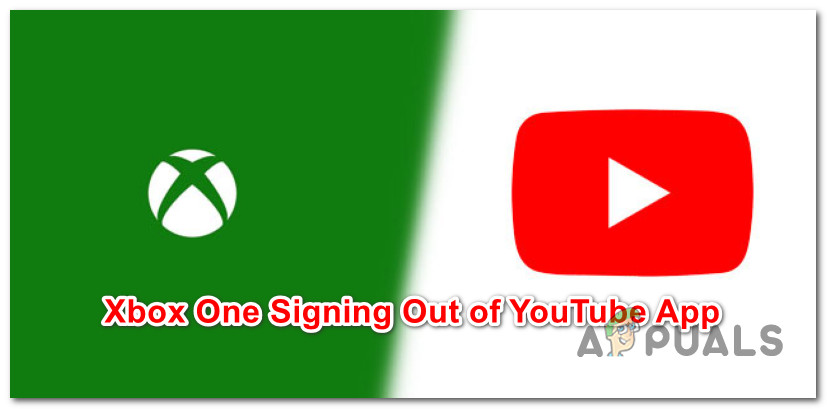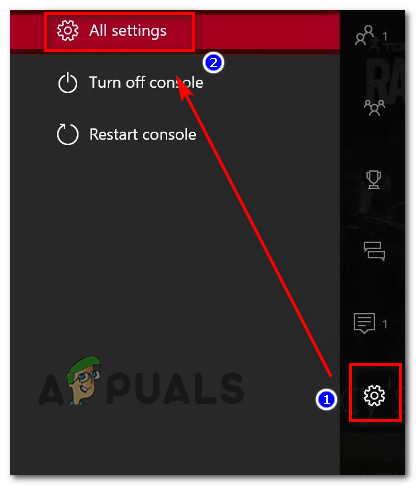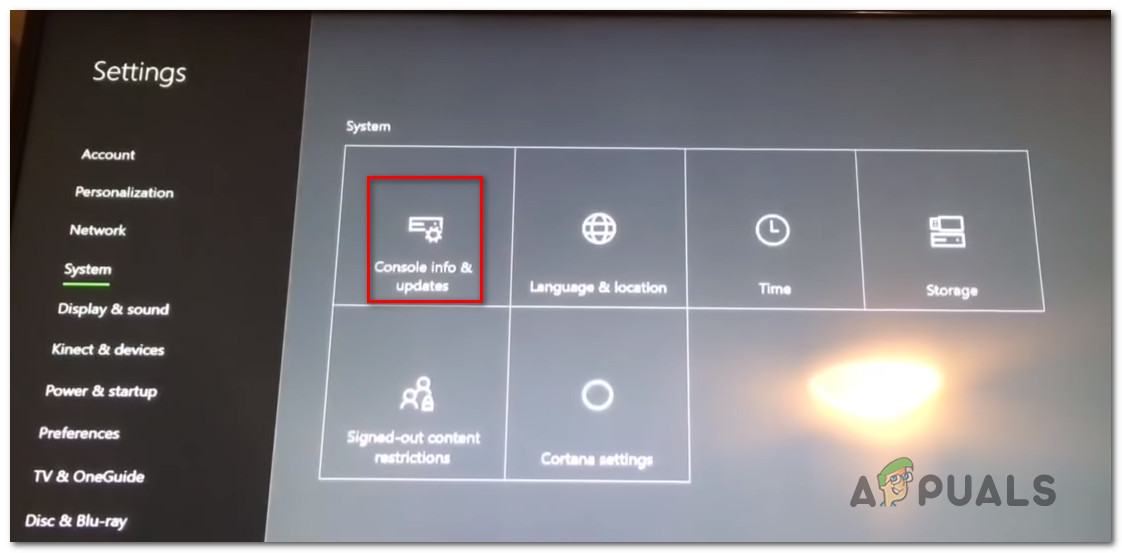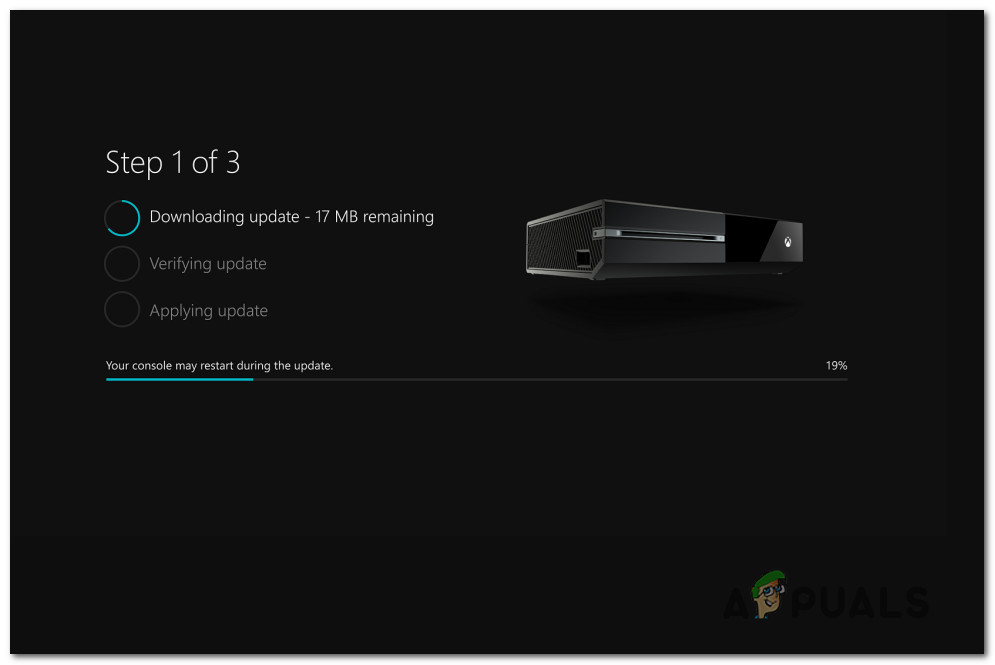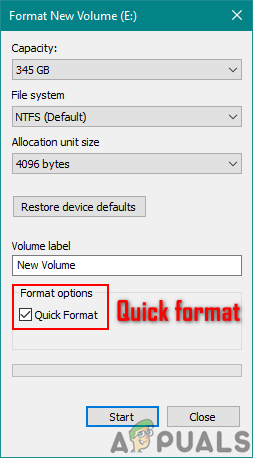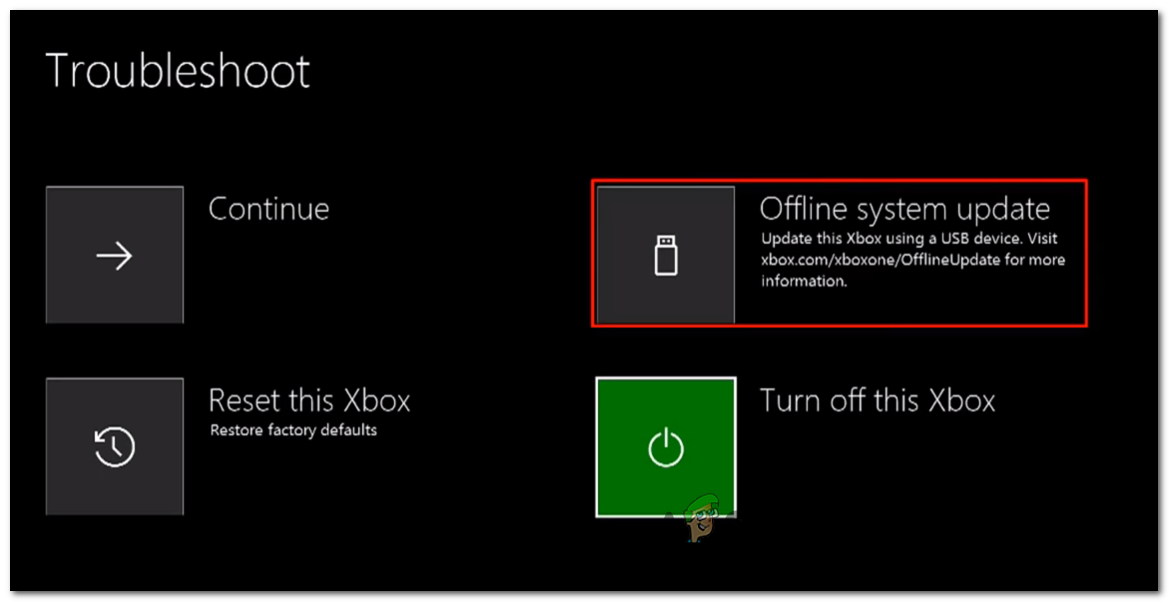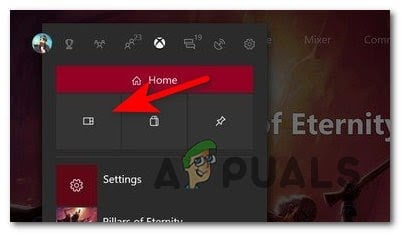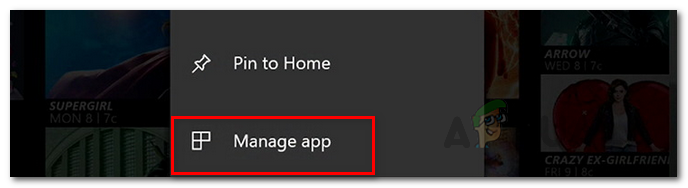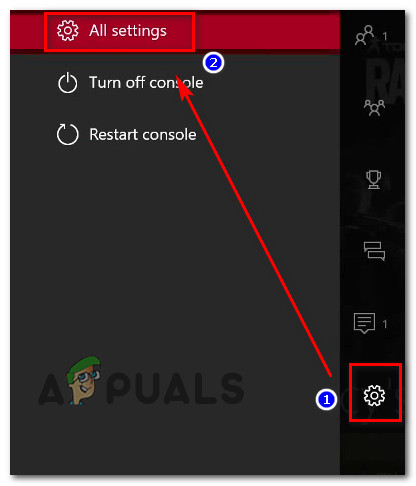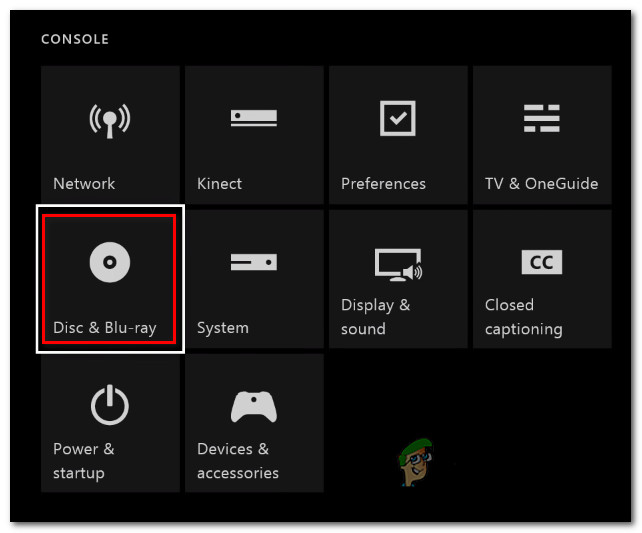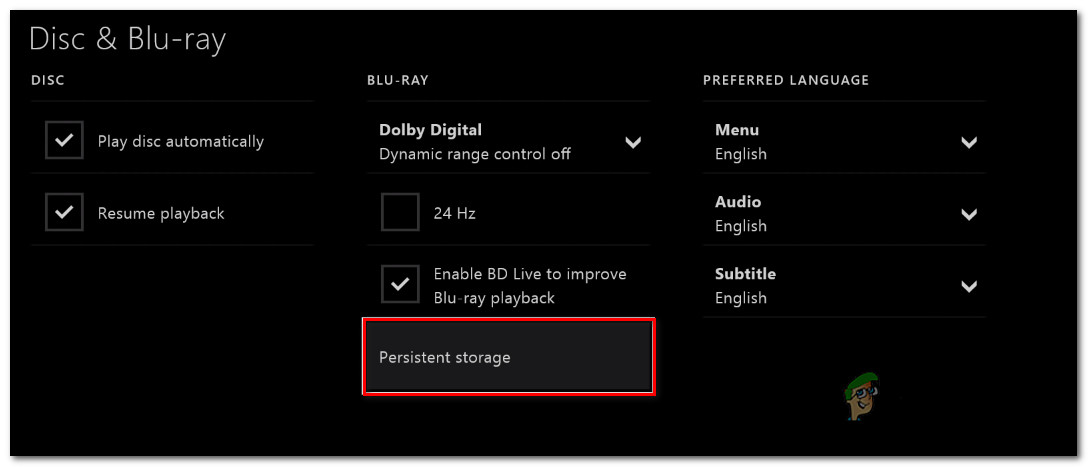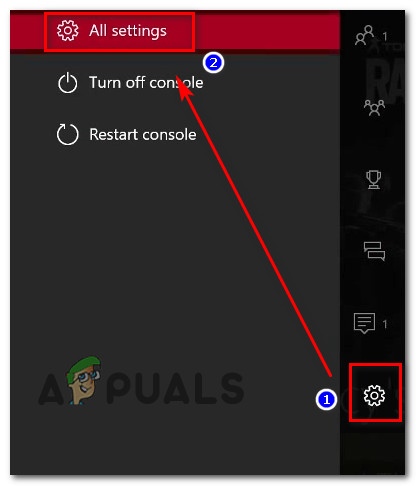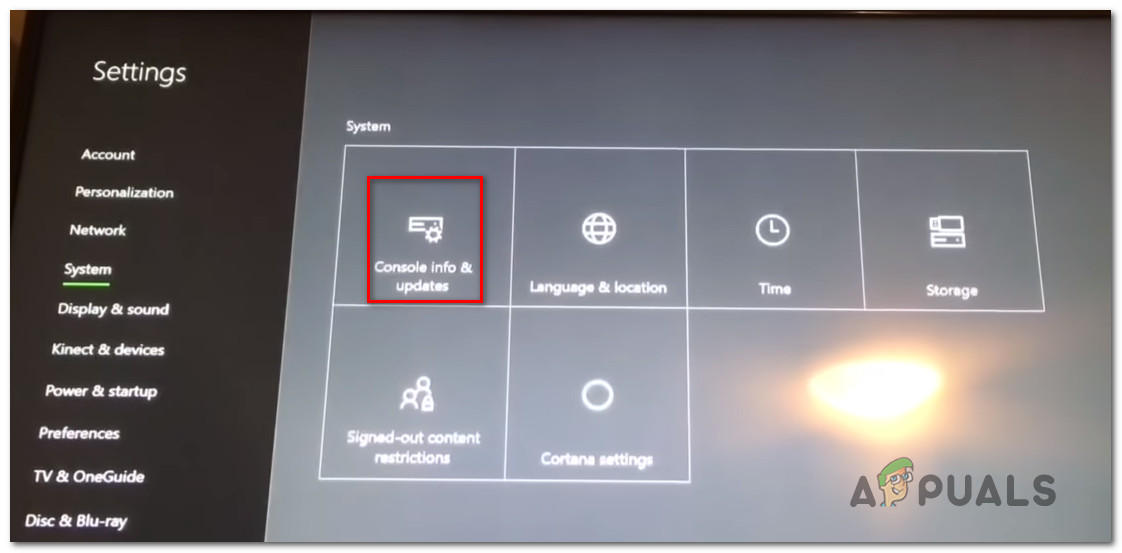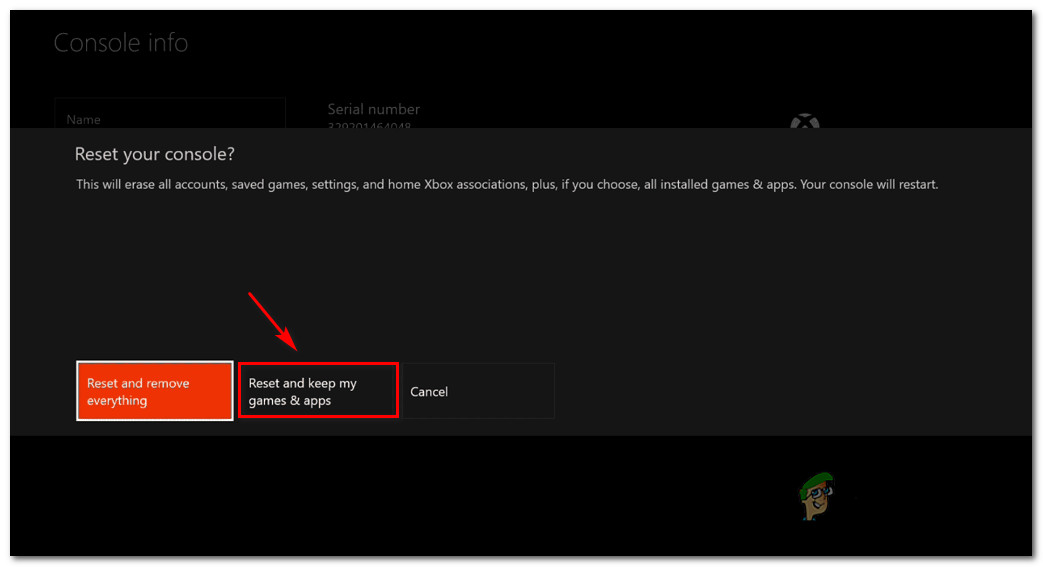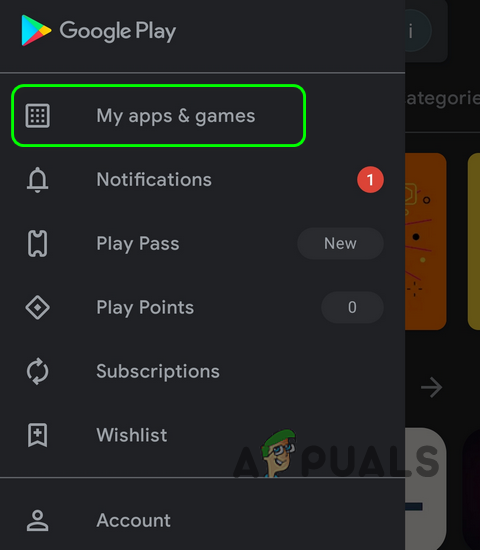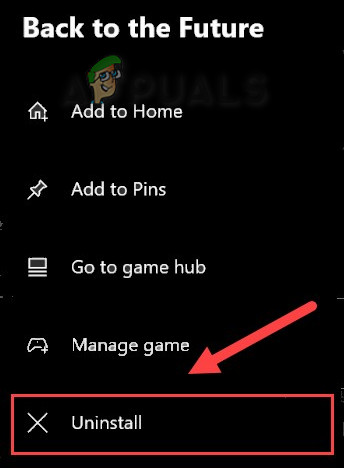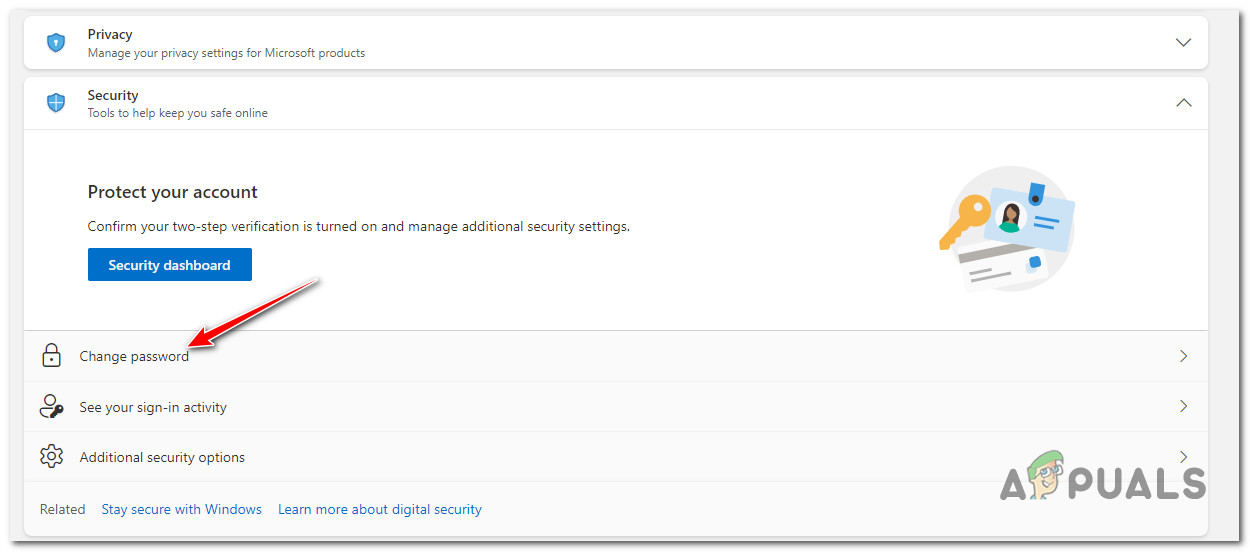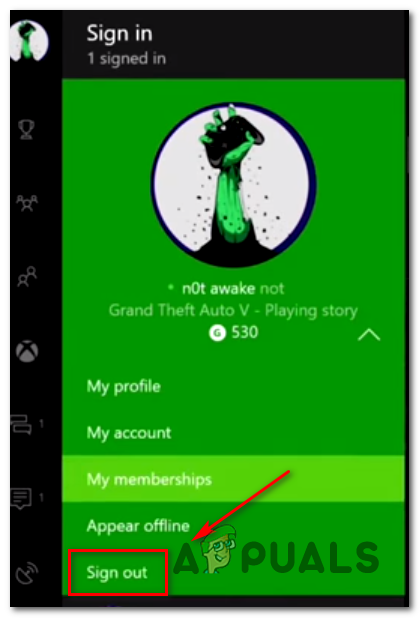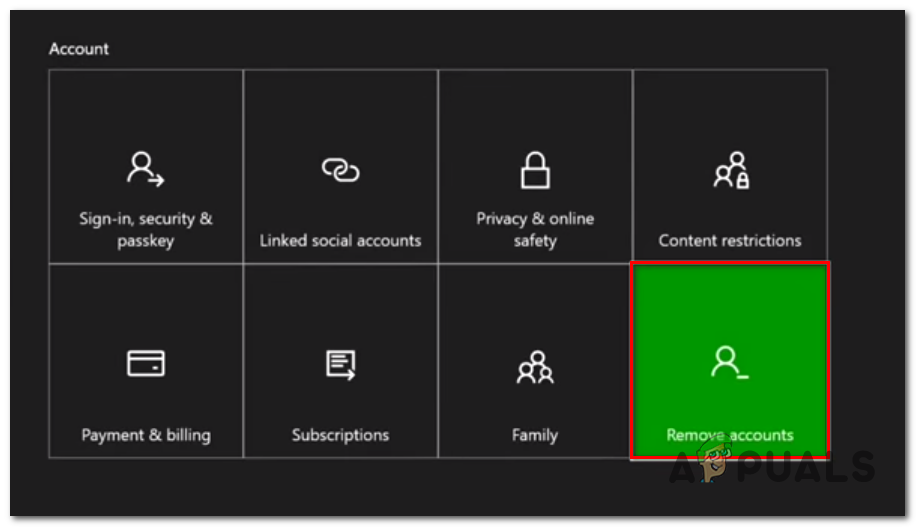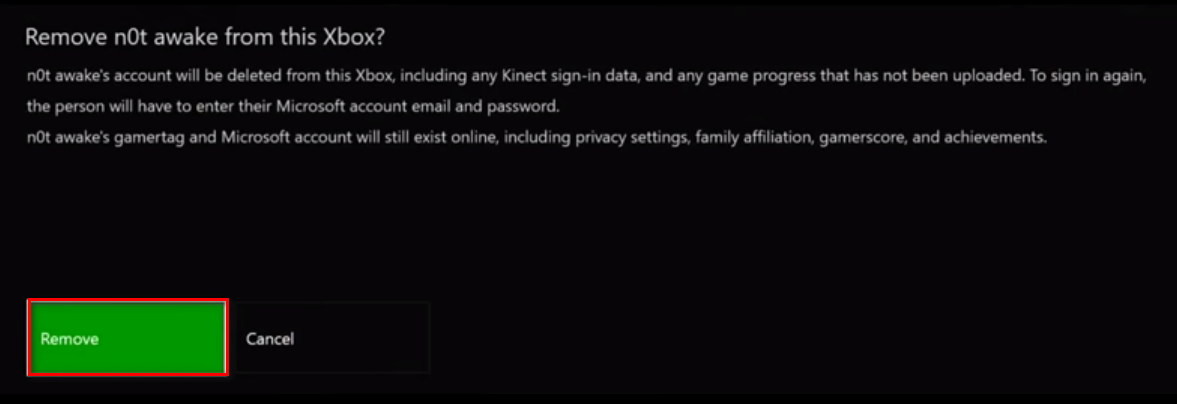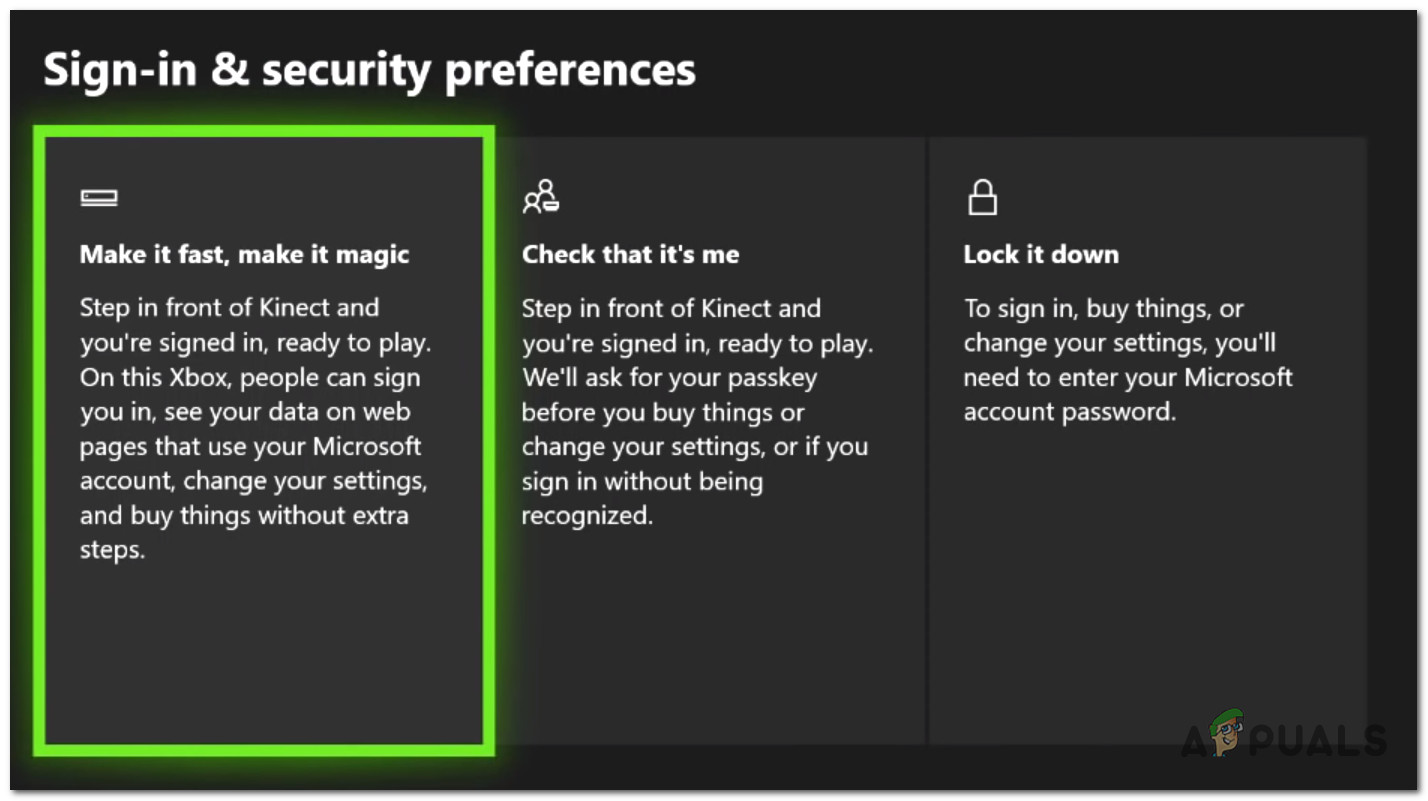After we’ve investigated this issue thoroughly, it turns out that there are actually several different scenarios that might lead to the apparition of this problem. Here’s a list of scenarios that might cause your Xbox console to repeatedly sign you out of the YouTube app while you’re actively using it: Now that we went over every potential scenario that will cause this problem, let’s go over the actual fixes that helped other affected users fix the weird scenario where their Xbox console kept signing them out of YouTube.
1. Install pending firmware update
Before you do anything else, our recommendation is to start by ensuring that you have the latest console firmware update installed. You should know that Microsoft already released a series of updates aimed at making the fleet of standard apps more stable. So definitely, ensuring that you’re running on the latest firmware has the potential of fixing the problem. Furthermore, we also noticed that Google released an update for the console version of YouTube. So before trying anything else, ensure that you install every pending firmware update and app update related to YouTube. When it comes to updating your Xbox console, you have two ways forward: If you’re dealing with an integrity issue, you might be unable to update from the Console info & updates menu. In this case, going the offline updating route will be your only choice. In case you can, we recommend doing the update from the Console info & updates menu (since it’s way easier). But if that’s not possible, go with the offline approach. We’ve created sub-guides for both methods, so follow the guide that’s applicable to your particular scenario.
Update Xbox from Console info & updates menu
If you have a viable connection to the internet and your current console firmware is intact, the easiest way of updating your firmware version is from the Console info & updates tab. You should get a pop-up window to install the pending update when Microsoft deploys it, but you can also trigger the firmware update installation manually by following the instructions below:
Update Xbox via an Offline Update
To update your Xbox console with an Offline Update package, you’ll need to visit the Xbox Support website and download the newest OSU1 files. Then, you need to use those files on a flash drive that you re-format in order o be compatible with the file system on your console.. Important: For this to work, you need to put the new $SystemUpdate folder on your recovery flash drive so that the OS can boot from it. Here’s what you need to do: If you’re still getting signed out from YouTube on your Xbox Console or you already had the latest firmware updates installed, move down to the next potential fix below.
2. Clear the Persistent Cache
It’s possible that the issue is being facilitated by an inconsistency affecting the persistent cache that Xbox maintains. If the method above didn’t work for you, the next thing you should try is to clear the persistent storage cache. However, you won’t be able to do this unless you reinstall the Blu-Ray app first. Keep in mind that while you’re doing this, your console should prompt you to install from the Xbox store (since the Blu-Ray infrastructure is missing). When you get this prompt, click Install and follow the on-screen instructions. Once the operation is complete, you can safely reinstall the Blu-Ray support software again now that the persistent cache is cleared. If you’re looking for a guide through the entire process, follow the instructions below: In case the same kind of problem is still occurring, move down to the next potential fix below.
3. Clear the system cache & cookies
Before you exclude a potential cache or cookie issue from the potential culprit list, you should also clear the current system cache and cookies that your system keeps saving. Since Microsoft has removed the option to clear individual caches, the only way to do it as of now is to go into the Console info & updates menu and initiate a reset with the option to keep my games and apps. This method is confirmed to work by several Xbox users that had the issue where they were continuously being signed off from the YouTube app. Here’s what to do in order to clear the system cache & cookies:
4. Power-Cycle your Xbox Console
If the soft fixes above didn’t work for you, you shouldn’t exclude the possibility of a cache-induced issue from your culprit list. Some affected users that were frequently getting signed out from their Youtube account on their Xbox console have confirmed that the problem was finally resolved via a power cycling procedure. This operation will end up clearing any firmware issues or temp file inconsistency that might cause this behavior. Note: This method will clear the temporary folder and clears the power capacitors which will end up fixing the majority of instances that will trigger this problem on Xbox. Here’s a quick guide on performing a power cycle procedure on Xbox: If the problem is still not fixed, move down to the next potential fix below.
5. Reinstall the YouTube app
At this point, you’ve pretty much excluded the possibility of some type of firmware or cache issue causing the problem. The next step (if you’re still getting signed out of your YouTube app) is to reinstall the YouTube app from the My games and apps menu. This method has been confirmed to work by a lot of users that we’re encountering this issue. Here’s what you need to do to reinstall the YouTube app on your Xbox console: In case the same kind of issue is still occurring, move down to the next potential fix below.
6. Move to a higher-bandwidth internet connection
If your Internet is unreliable as you’re getting random sign-outs from the YouTube app, you should also consider a potential network issue. Onc often overlooks cause that might trigger this event is a high ping or a low download speed that translates into long load and long buffer times. If you’re experiencing these issues while you’re connected to a Wireless network, it might help if you switch over to a cable connection. This move seems to have helped a lot of users that were finding themselves in this same scenario. In case this method is not doable in your case or you are already on a plan connection, move down to the next method below.
7. Reset Microsoft Account password
As it turns out, even if it’s not confirmed by Microsoft, there seems to be a relation between the Microsoft account and the YouTube sign-out problem that so many Xbox users have encountered. Some community members are suspecting that the problem occurs due to an incorrectly cached login token that’s causing the random sign-outs. Fortunately, a lot of users affected by this problem have confirmed that the issue was finally resolved after they changed the password of the Microsoft account that they were using on their Xbox console. Here’s a quick guide on how to do this: Note: You can perform the steps below from a PC, Mac, mobile device, or even from the browser of your Xbox console. If the problem is still ongoing or you want to avoid changing your Microsoft password, try the next fix below.
8. Use YouTube in Edge Browser (workaround)
If you’re fine with a workaround and you don’t care if the issue is resolved with the main YouTube app or not, consider utilizing YouTube on your Xbox console from the Edge browser instead. On top of being stable (you won’t see this error occurring), you also have support for mouse and keyboard which is always nice if you own these peripherals for your console. Several users that migrated to this workaround seem to be happier with the experience, even if the YouTube interface is not as snappy as on the native YouTube app. In case you don’t want to make this tradeoff and go for this workaround, move down to the next potential fix below.
9. Remove & re-download your Xbox account profile
If none of the methods above have been effective for you, one last thing that you should investigate is a potential issue caused by some type of corruption affecting your Xbox profile. A corrupted Xbox profile (the temporary data saved for the connected Xbox account) is sometimes responsible for breaking the functionality of some Xbox apps installed within the system. If this scenario is applicable, you should be able to fix the issue by deleting your local profile and signing in again – this is done in order to clear the temp data and re-sync all files. Here’s a quick guide that will allow you to re-add your Xbox account:
Buying a Camera for YouTube: Here is What You Should KnowFix: Account Restrictions are Preventing this User from Signing inFix: Skype Stuck on Signing inHow to Activate YouTube using Youtube.com/activate