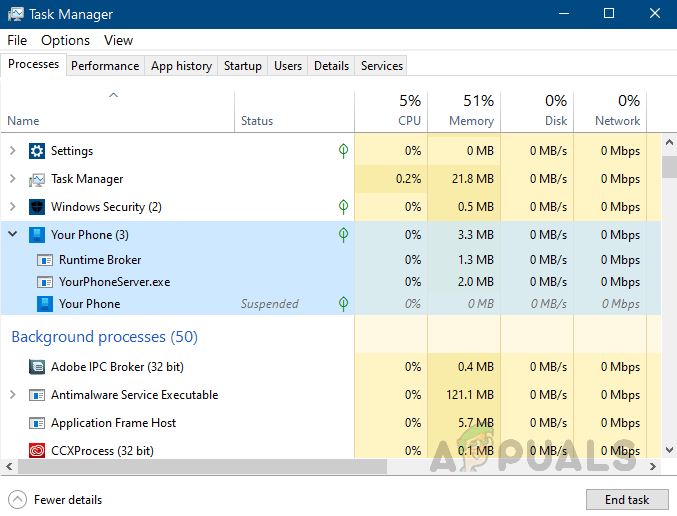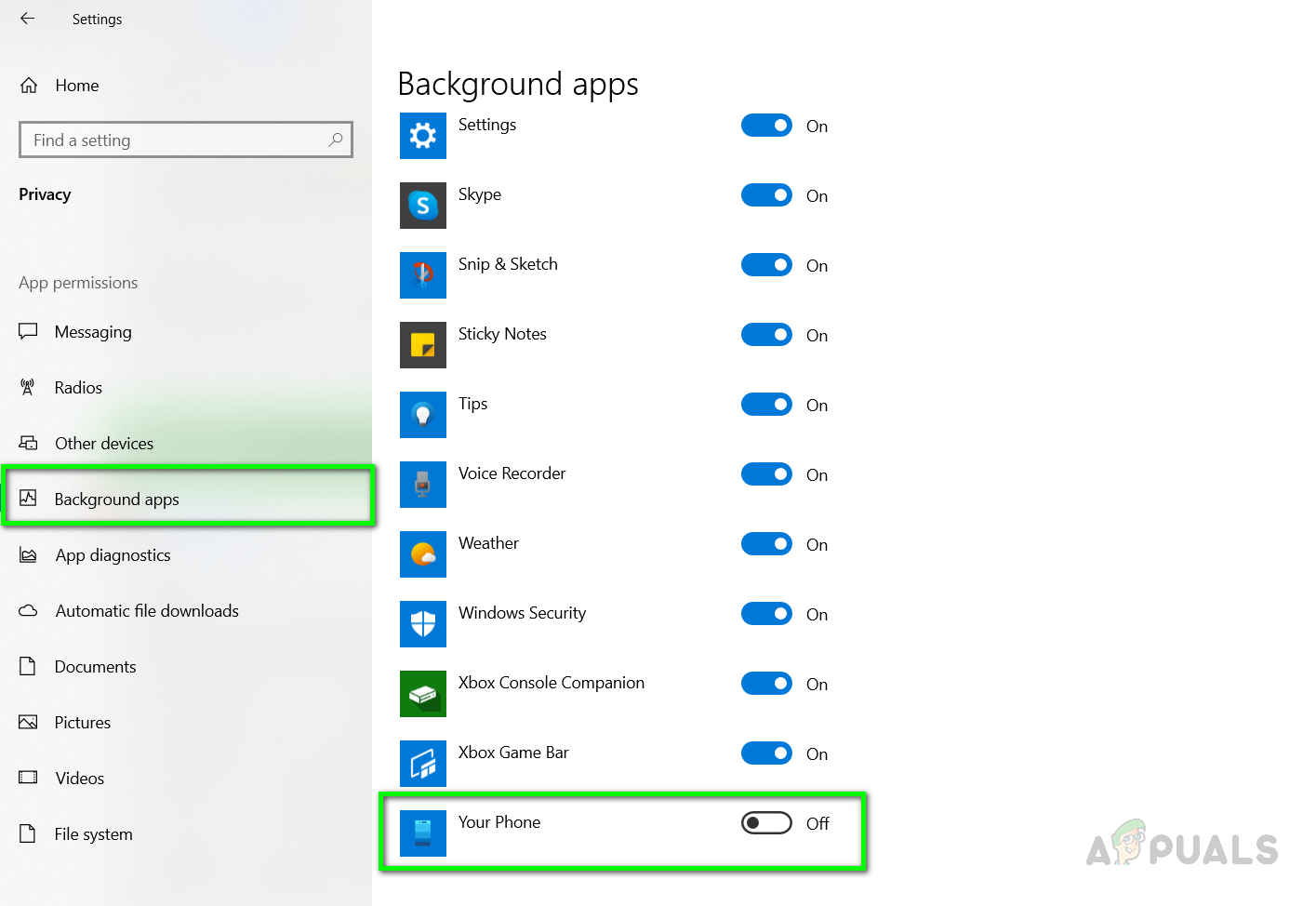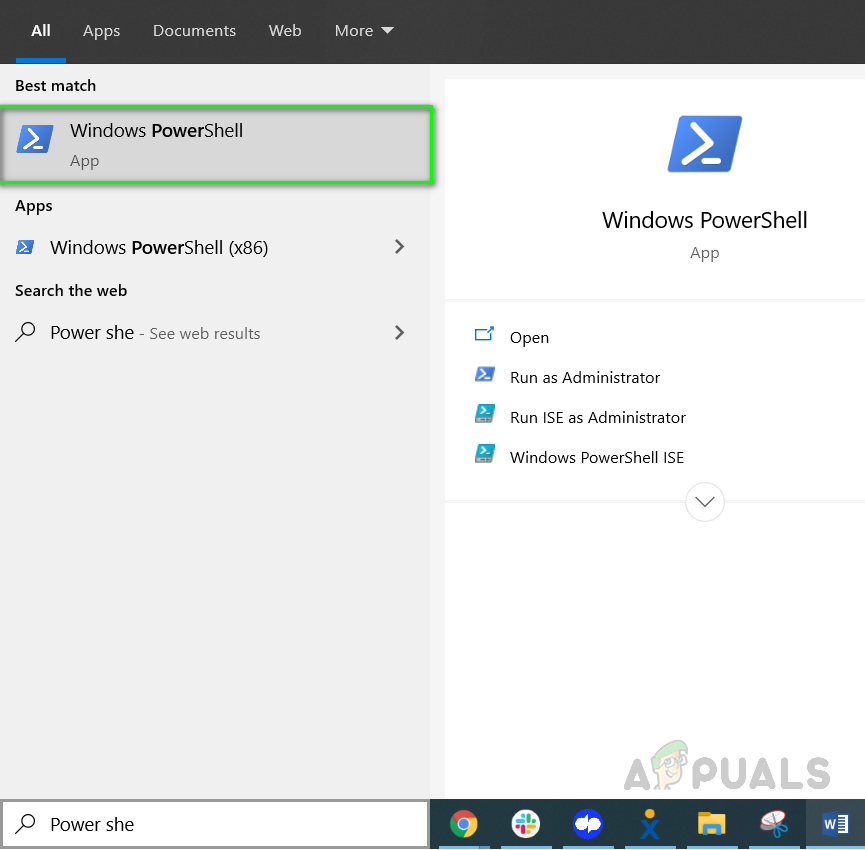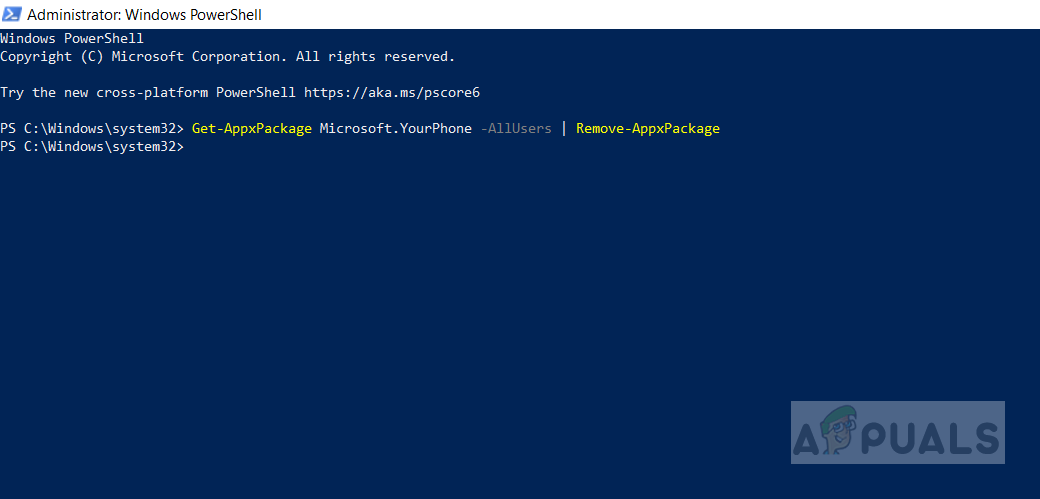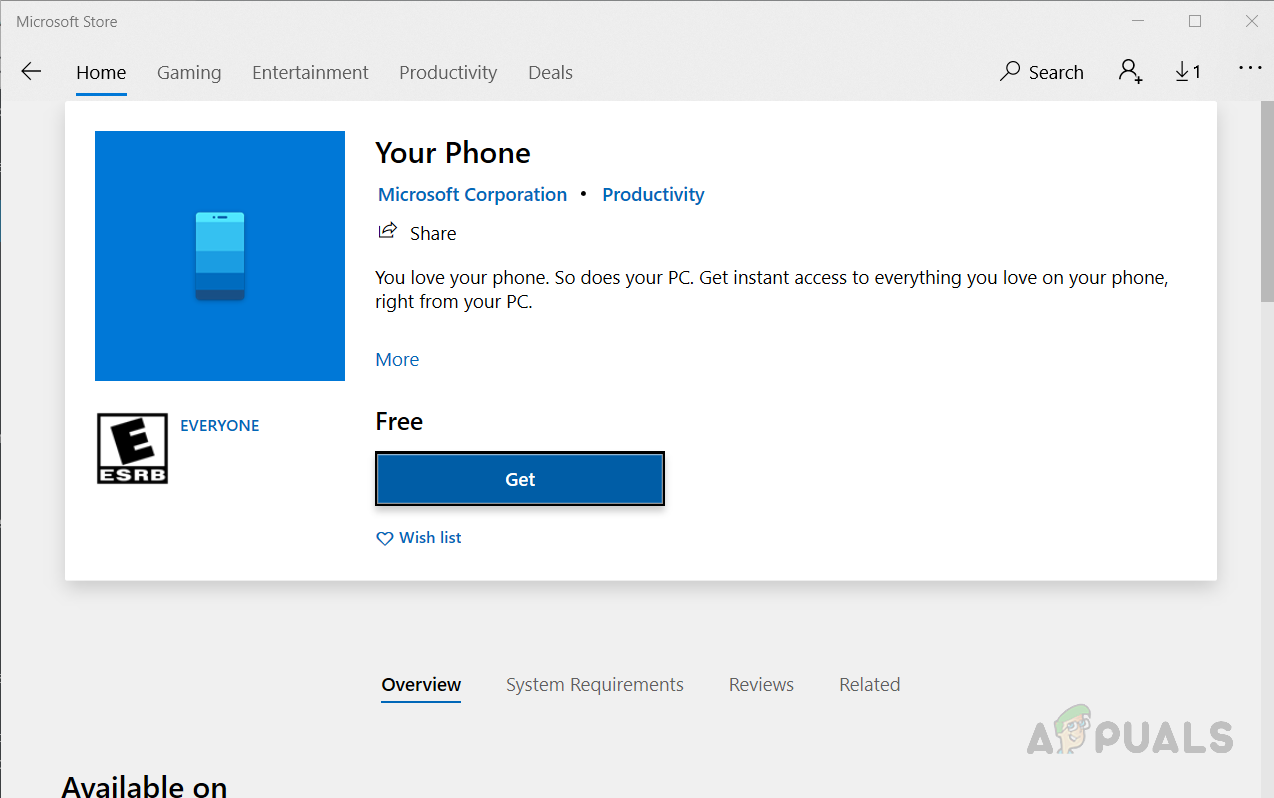If you do not want to be able to access your Cell Phone through your PC then you can ignore this functionality but if it is Turned on then it will keep consuming the CPU resources. YourPhone.exe only uses a minimal amount of CPU and RAM when it is not being used. However, some users do not like to waste their CPU usage on processes that are not in use. It is advised to turn this feature off if you do not want to waste your CPU resources. You can also remove this application from your PC if you do not wish to use it ever.
Method 1: Disable YourPhone.exe
You can permanently disable the unwanted applications and programs from running in the background by going to the Privacy section in the Windows Settings. We can do the same for Your Phone App by searching it in the list of Background Programs and the disable it.
Method 2: Remove Yourphone.exe From Your PC
In this method, we will remove the Your Phone App through the Command Prompt also known as the Power Shell. Windows Power Shell offers more control over the operating system and allows the user to perform tasks that are otherwise not possible to perform in the native Graphical. You will need the Administrator privileges to open the Power Shell in Administrator mode.
What is: Your Phone ‘YourPhone.exe’Fix: High CPU Usage by OneDrive ‘OneDrive.exe’Fix: dasHost.exe High CPU and Memory UsageFix: High CPU & Memory Usage by ‘Inputpersonalization.exe’