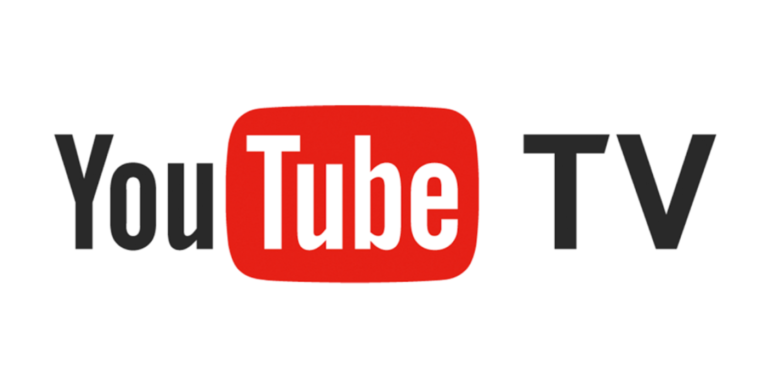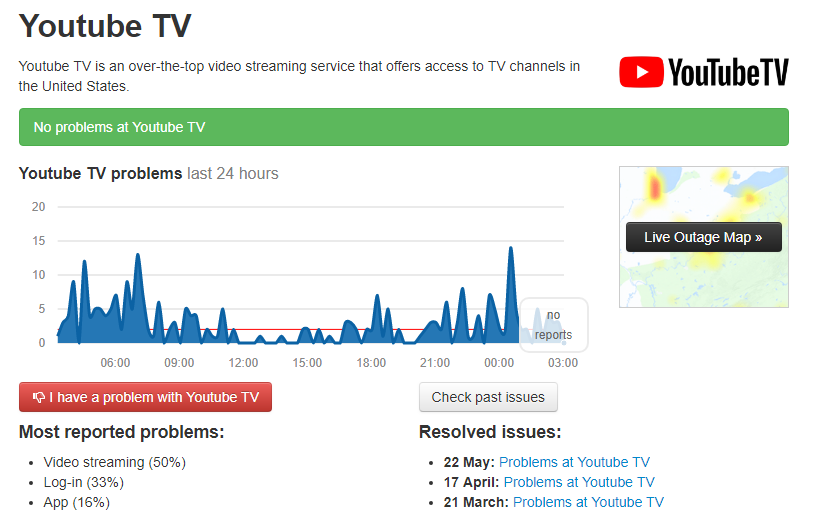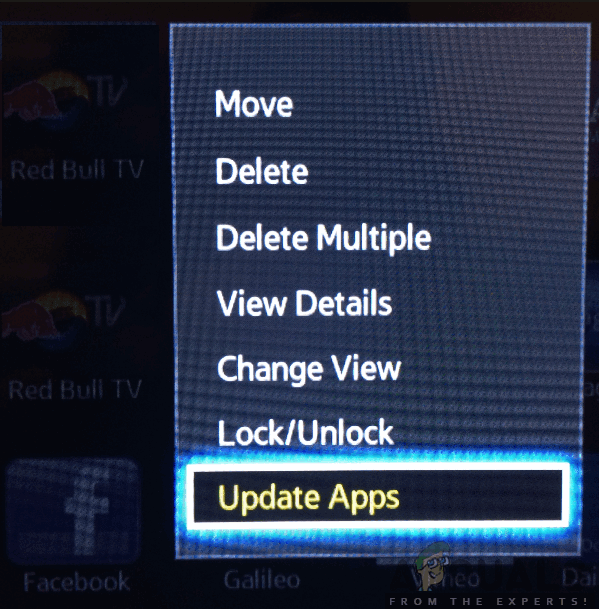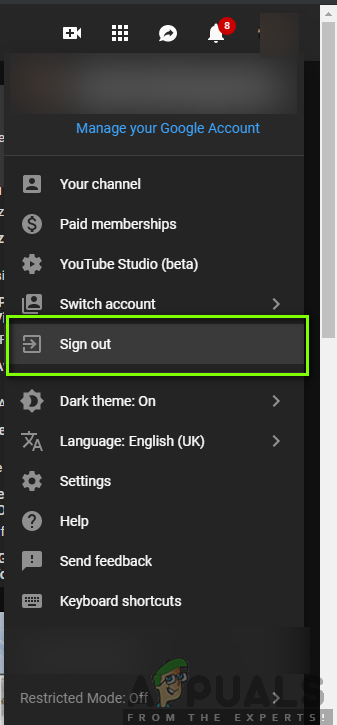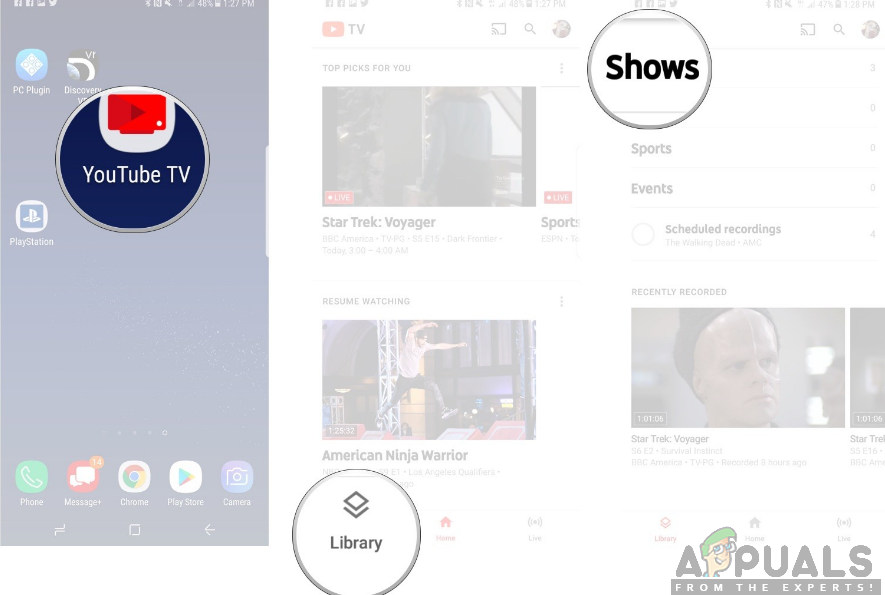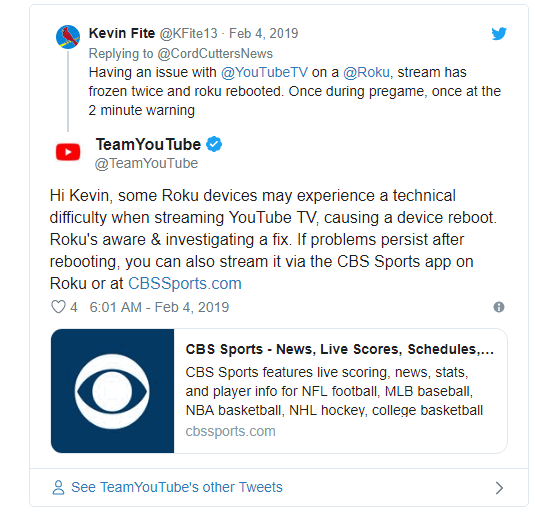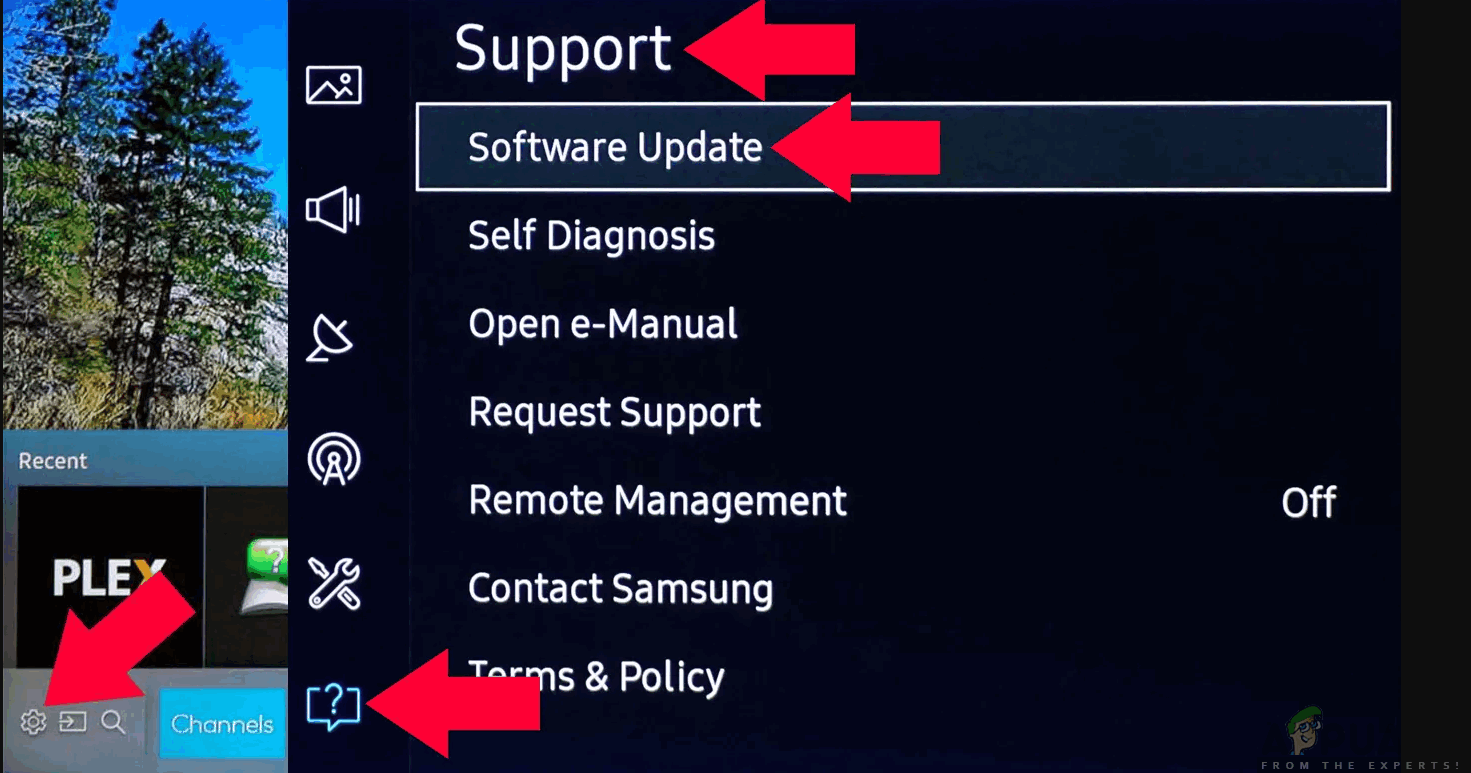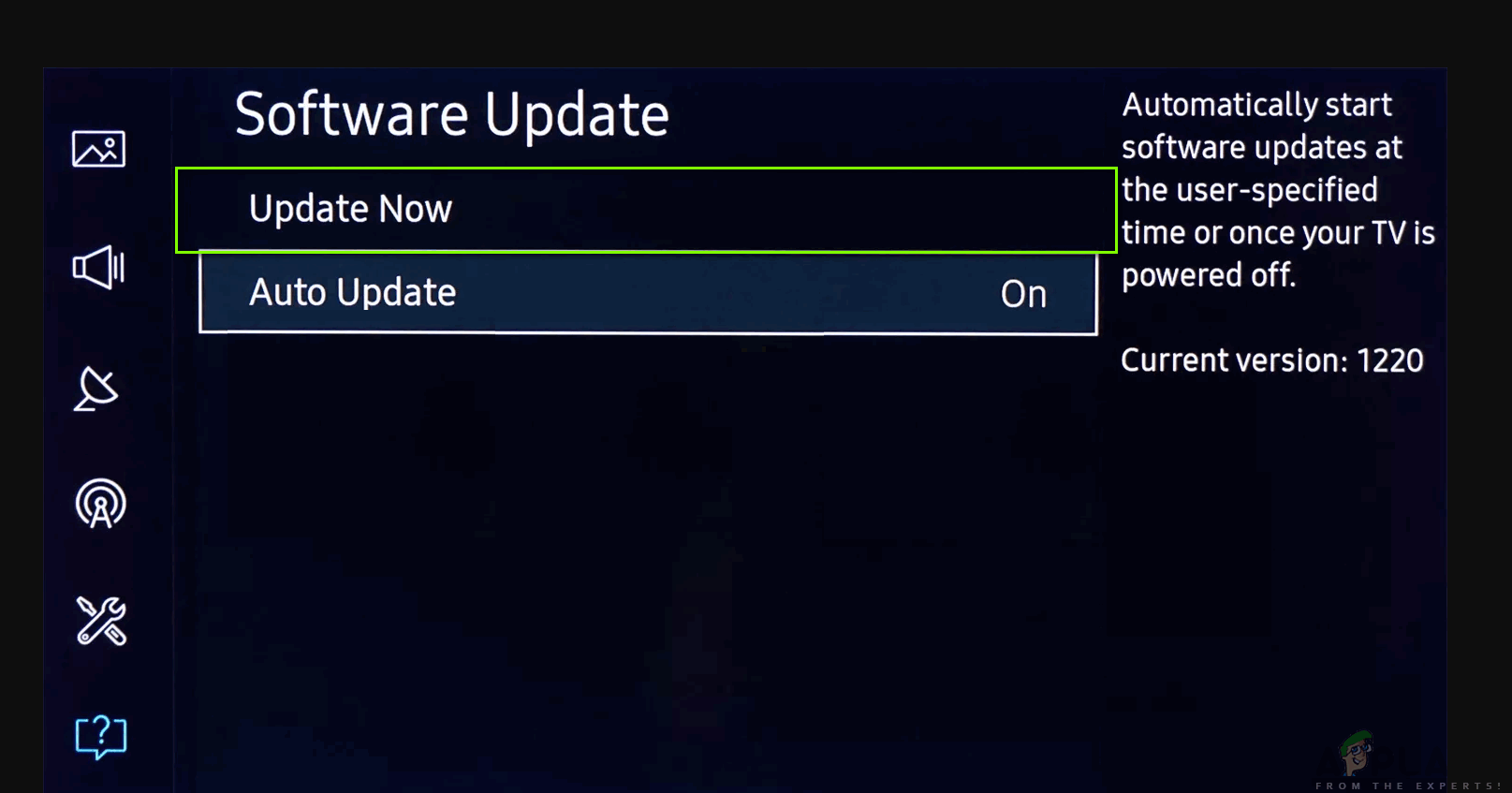Either the application couldn’t play the video, it played the video in low quality, it failed to stream specific channels, it had issues with mirroring or it prompted with error messages such as Playback failed. In this solution, we will talk about all the possible workarounds available to solve the issue and also go through the leading causes as to why this error occurs. In this article, we have listed the solutions in order regarding their complexity and usefulness. Start with the first solution and work your way down accordingly.
What causes YouTube TV not to work?
After analyzing numerous user reports and the symptoms that each user faced, we came up with a list of causes as to why this issue might occur on your computer. All of them might not be applicable in your case. Before moving on to the solutions, make sure that your account details are backed up and your credentials should be at hand as you might be asked to re-login into the application.
Check your Internet Connection
As you may expect from any other streaming platform, YouTube TV also requires a good internet connection. A ‘decent’ internet connection is a connection that allows you to stream static videos in normal YouTube. Only if you have internet connection of that level will you be able to stream without any issues or buffering again and again. First, you should check whether your internet connection fulfills the criteria for ‘fast’. Next, you should check whether your router is working properly. If it isn’t you can perform the following steps to reset it. Both the methods for Ethernet and Wi-Fi are mentioned.
For Wi-Fi
For Ethernet
If the Ethernet is connected with a router, reset the router as shown in the earlier solution.
Check YouTube TV Server Status
We came across several different scenarios where YouTube TV was having a bad day from the server side. This is a very common scenario and occurs now and then (especially on YouTube TV as it is hard to maintain as we explained before). The only thing you can do is leave the platform for around 10-25 minutes and check back again. You can also navigate to other forums such as Reddit or DownDetector and confirm that other users are also facing the same problem. If they are, it probably means there is no problem from your side and you have no choice but to wait it out. If only you are experiencing a problem, you can wait a day or two and see if it gets fixed. There are some geographic-specific issues as well.
Update the YouTube TV Application
If you are using YouTube TV in the application version available for several different platforms, it is recommended that you update the application as soon as possible. YouTube TV goes into an error state or gets stuck with a bug every now and then; hence YouTube engineers release an update as soon as possible. There are chances that the issue you face is global and an update is available as its fix. Note: Usually when an issue occurs, it takes around a day for YouTube to release an update so be patient. Below is the method on how to update the YouTube application on Samsung TV. You can update the application according to your specific platform if its different.
Power-cycle your TV/Chromecast/Computer
We came across several cases where the device which is used for streaming is in an error state. This often occurs in electronics and there is nothing to worry about. These platforms create temporary data and use it for their operations. If this data gets corrupt, you will have issues getting the YouTube application to work. In this case, shut the device down properly and remove all the wires from it. Next, remove the battery properly(if applicable) and detach it. Press the Power button for 1 minute. Now wait for around 2-3 minutes before plugging everything back in. When you do this, all the temporary data in the device gets deleted and new data is created with default values and gets stored at a fresh location. This will fix the issue if there was any configuration problem.
Re-Login into your Account
Another noticeable issue that we came across was where the account fed into the YouTube TV application had corrupt data or its user configurations in a bad state. This is a very common issue and you might see situations like these in normal YouTube applications as well.
Check Specific Model of TV/Chromecast/Roku
Another reason why you might experience YouTube TV not working is if your TV or the device which you are trying to stream through is outdated. YouTube TV has several critical guidelines about the devices which support YouTube TV. Since the application streams live TV just using an internet connection, there are several modules used by Google itself which are not compatible with older versions of the devices. Here, if you have an older device/TV, consider changing it accordingly. If you have the latest TV or application available, make sure you update all the applications as explained to you earlier. If your TV is outdated, consider using Chromecast or Roku as an alternative for streaming YouTube TV. After you are absolutely sure that there is no problem with your device, only then go ahead.
Wait for Long Recordings to get Accessible
YouTube long recordings take some time before they get accessible to users to stream or view. This is because those recordings need to be processed by YouTube and saved in such a way that you can access them later on. Normally, short recordings (anything below 4 hours) are good and have no issue. Longer recordings, however, tend to cause several different problems. Either they don’t play at all or some part of them plays while some just straight out refuse. To circumvent this issue, you can wait for the issue out. Normally, after a day or two, the videos were able to play without any issues at all.
Use an Alternative when a Specific Channel is not Working
When researching and gathering user responses, we came across a situation where specific channels were not able to stream on YouTube TV. This was a very common issue and occurred to major channels such as ESPN. This issue was officially acknowledged by YouTube TV itself through official channels. According to YouTube, it was ‘investigating’ the issue but also offered a workaround so you don’t miss your shows in the meanwhile. You could download the specific channel’s application (if any) and log into the channel using your YouTube TV credentials. Here you can watch the show temporarily until it gets fixed at the backend from YouTube TV engineers.
Update your YouTube TV Host Device
Another scenario that numerous users face is where their host devices (for example, Chromecast, Roku, etc.) fail to stream YouTube TV. If the issue is not at YouTube’s end, it releases an official statement that the Host Device (for example Roku) knows about the outage and is working on a fix. Here you should watch out for updates. The host devices usually release a small update which fixes the bugs. Here, we have outlined how you can update Samsung TV over the internet. If you have some other device, you can perform the steps according to the architecture there. After the update is installed, you should restart your host device and try to access YouTube TV again. Check if the issue is resolved. In case you are using Roku, follow the steps below to update your software: After the update is installed, restart your device and try accessing YouTube TV. Check if the issue is resolved.
How to Activate YouTube using Youtube.com/activateYouTube Filters not Working? Follow These StepsiPhone Microphone not working? Try these fixesIs Among Us Not Working for You? Try These Fixes